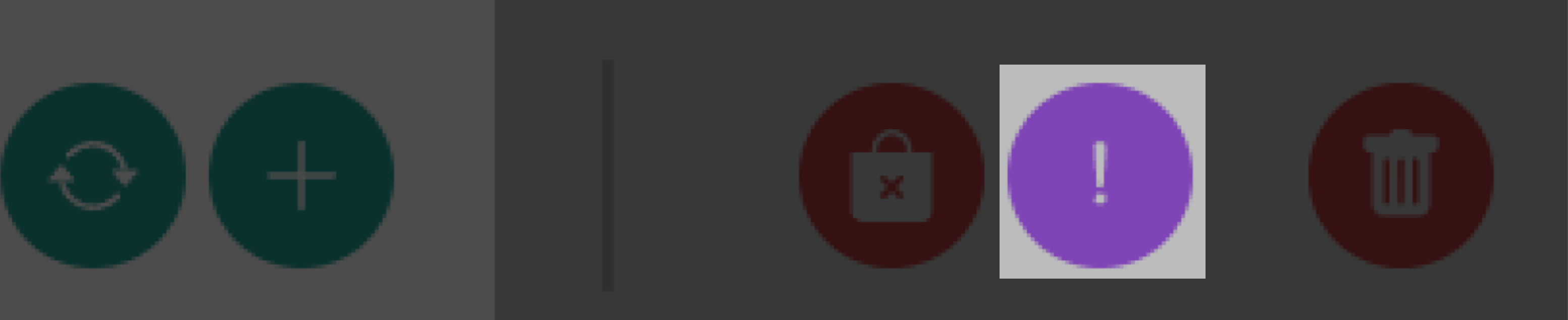Operations
At the top of the article list you will see the action buttons.
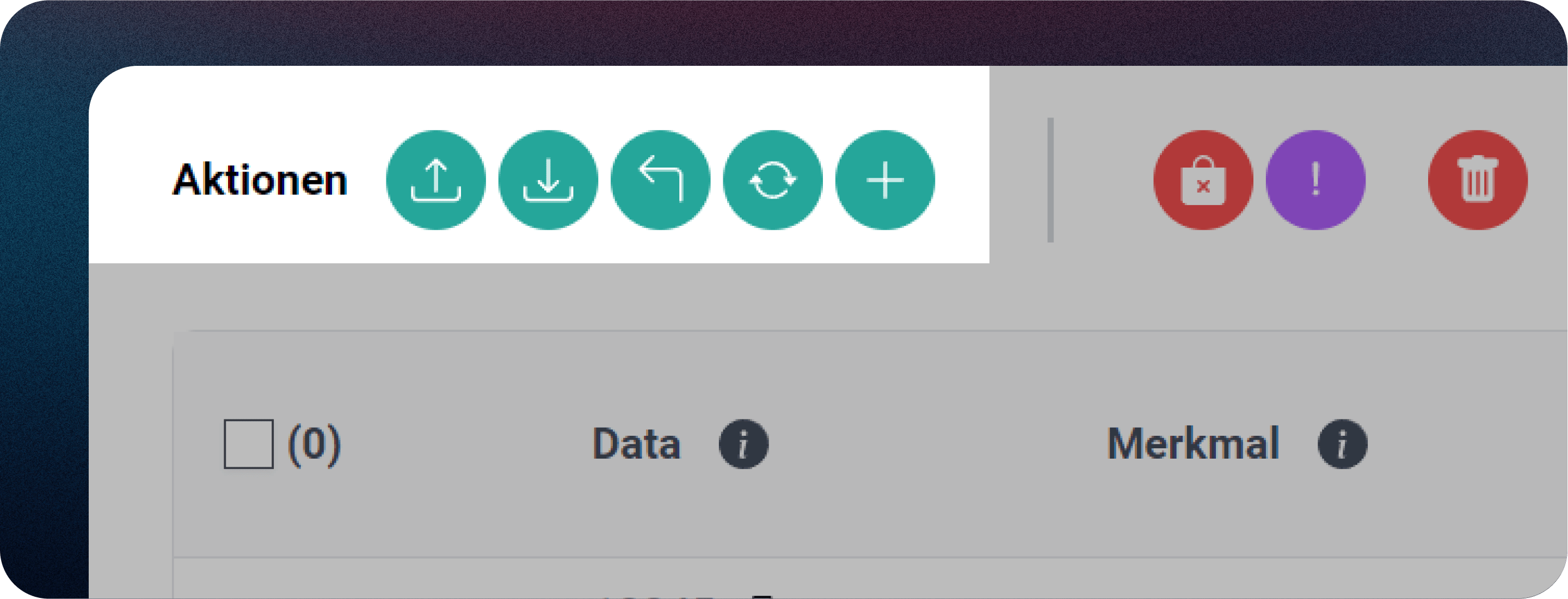
Article Import
To begin importing articles using a CSV file, press the "Import Articles" button.
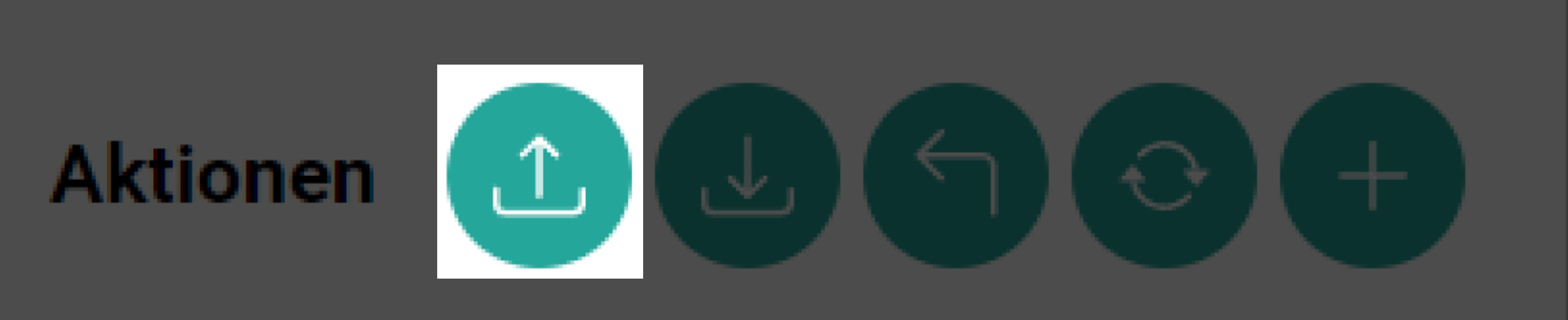
Choose the list where you want the articles imported and click the 'Import File' button.
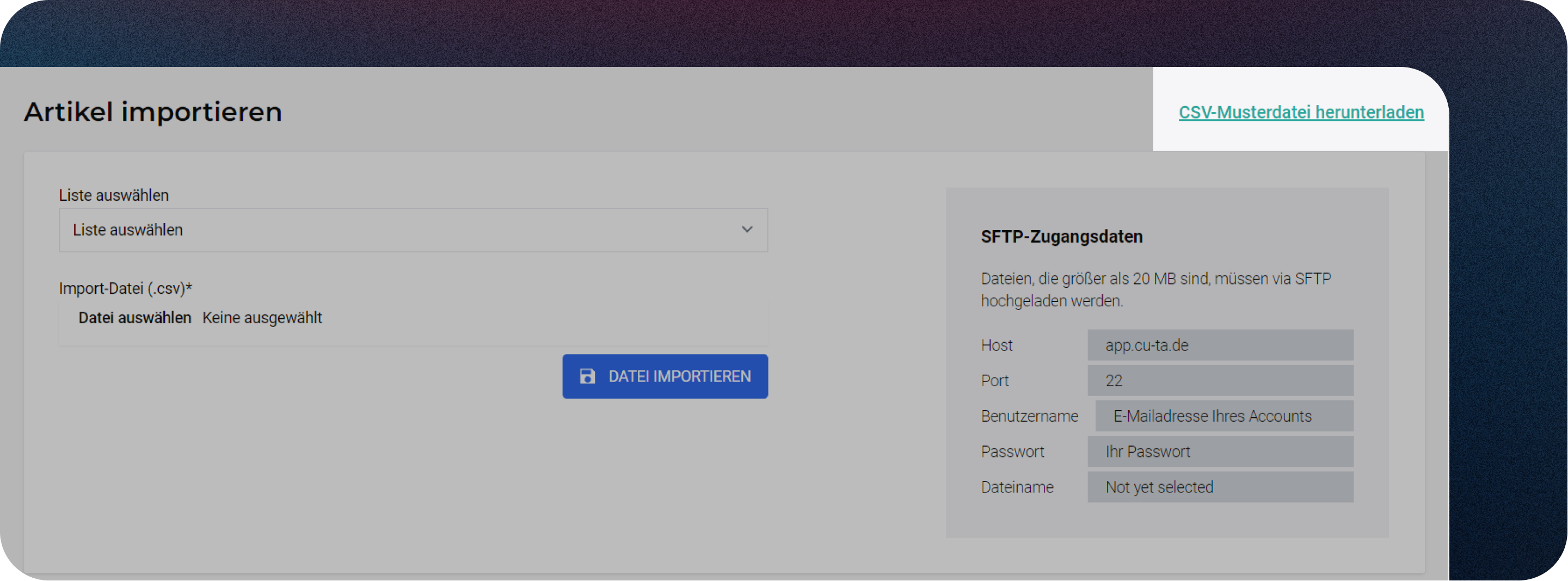
A sample CSV file is also available, as illustrated in the screenshot below. Click to download.
Exporting All Articles
You can download the currently selected list of articles here.
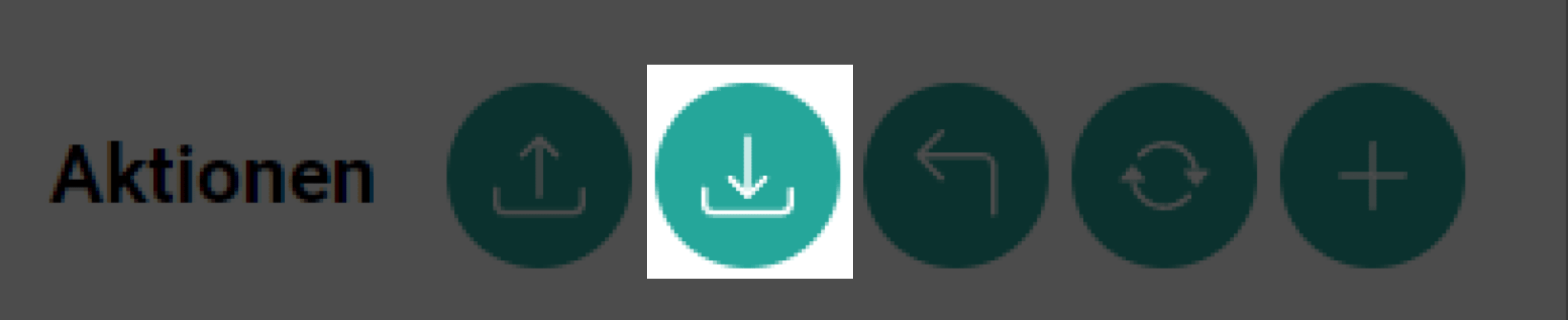
(If "all" article lists are selected, they will all be downloaded accordingly).
Please note that archived articles are not included in this download; a separate export function is available within the archive for them.
Back to overview
This will take you back to the home page
Reload
The view is updated. Sometimes it takes a few seconds for changes, such as the status of an article after a user action, to become visible. The view must then be refreshed again to display the change.
Adding a New Article
If you have the necessary authorization, you can add a single article by clicking the "Add" button.
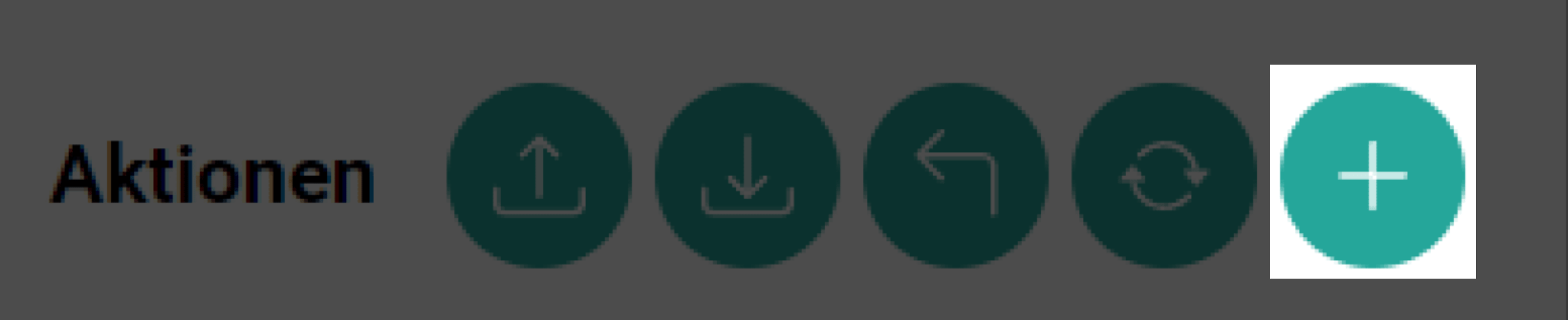
This will open a window for creating a new article, as shown below.
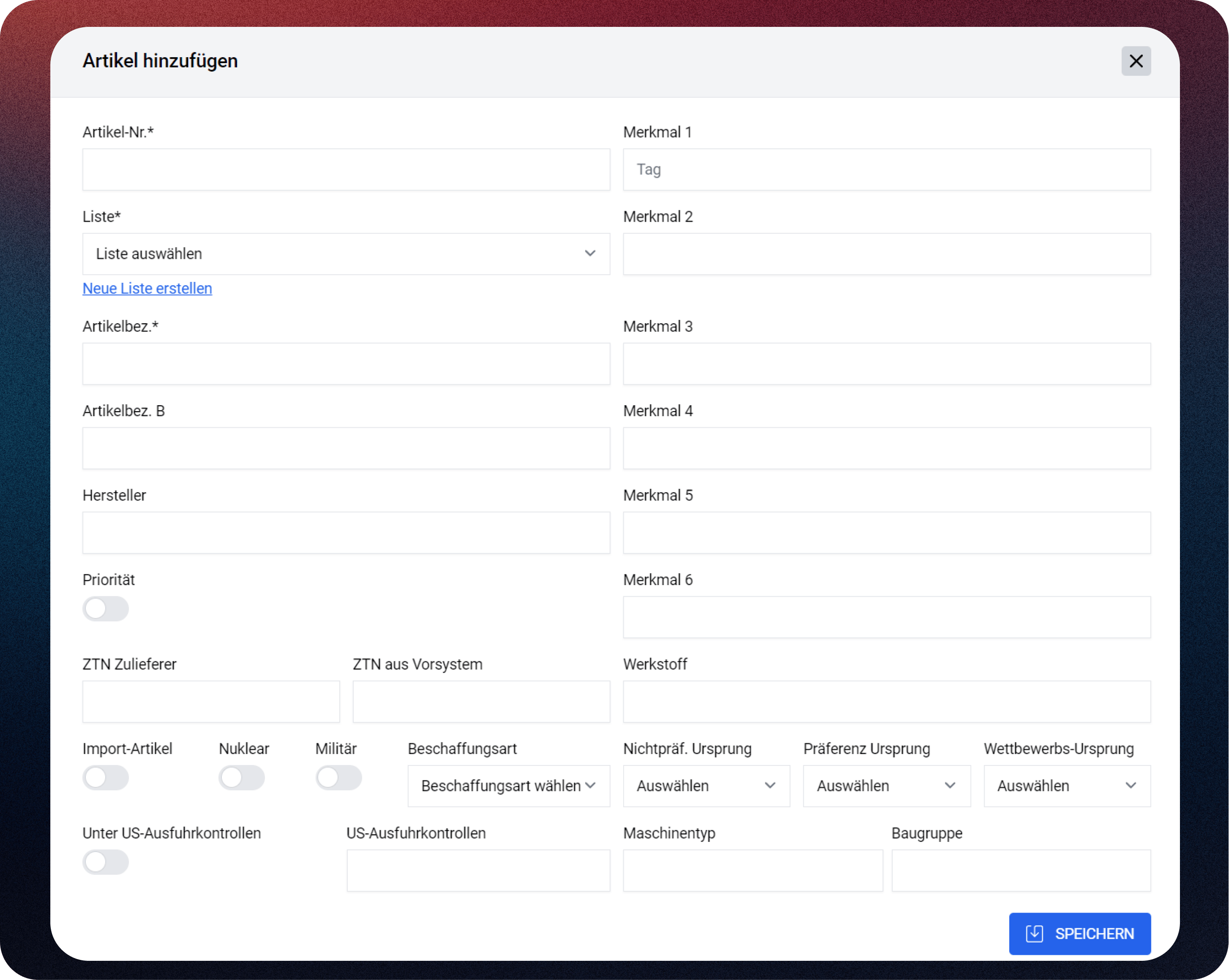
Please ensure that the designation field is completed, as it is mandatory. Additionally, the article_number must be both unique and required. Enter the article details and click 'Save' to proceed.
Archive
The archive function allows you to transfer articles from active inventory to an archive, which is beneficial for several reasons:
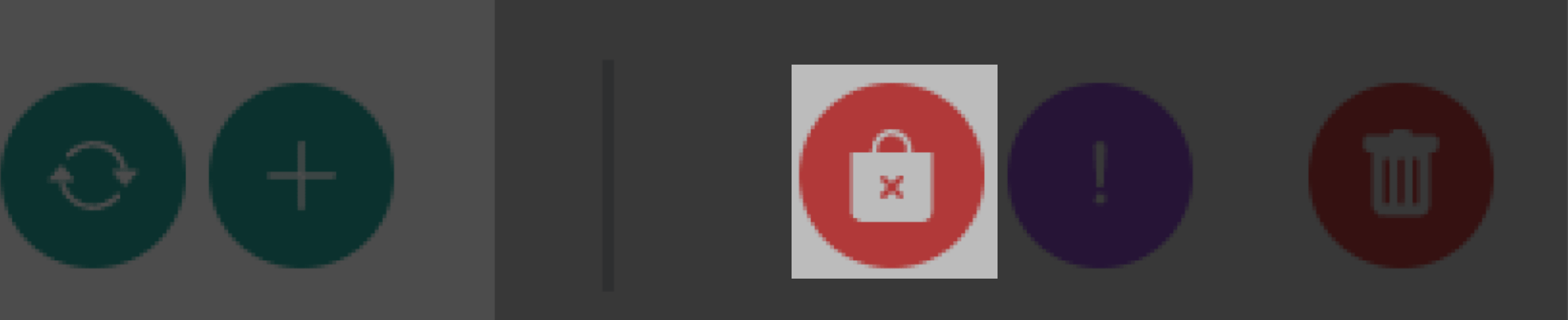
Useful for:
- Discontinued Items: Ideal for items no longer available for sale.
- Correction of Errors: Articles incorrectly created items that have been involved in processes.
It's essential to keep data relevant to tax laws, as deletion is not allowed due to tax record-keeping requirements. The archive feature enables you to remove items from active lists while preserving the necessary data.
Prio
Assigning priority to articles is straightforward. Simply select the article(s) you wish to prioritize and click the button shown below: