Masterdata Management
You can either create many different article lists or save all articles in one article list. Customize your master data according to your wishes.
Fields
List and explain here all the columns available such as
article_numberThe article number is the article number or material number of the article from your ERP system. It is a unique identifier and must therefore be unique in the system.designationThe article description from your ERP system.listIn which of the article lists the data should be created
Full list
Note on machine type and assembly
Create
The following user classes can add articles:
AdminClerkAdvanced ClerkArticle data processor
Manual creation of master data by users
If you have the necessary authorization, you will find the button to create a single article in the action buttons above the article list.
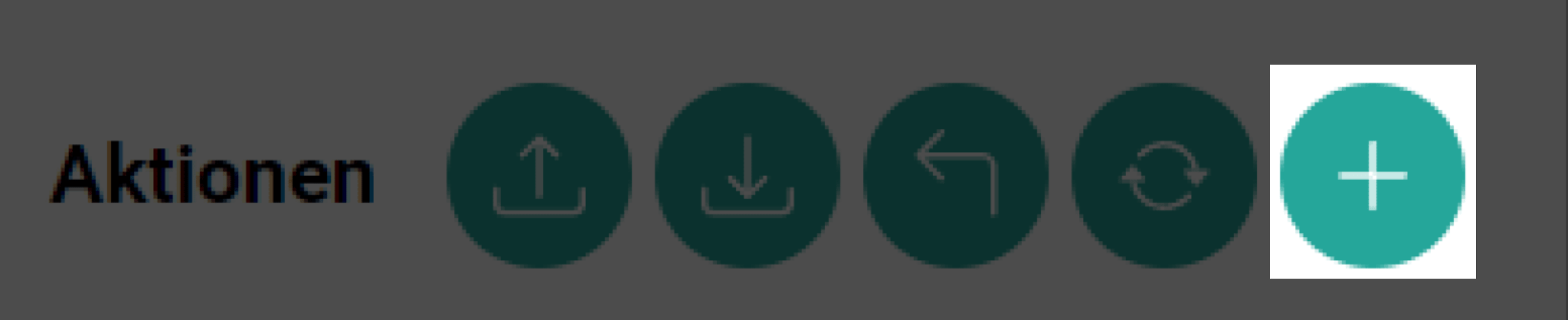
Clicking on the Add button opens the “Add article” form, in which you then enter the article data.
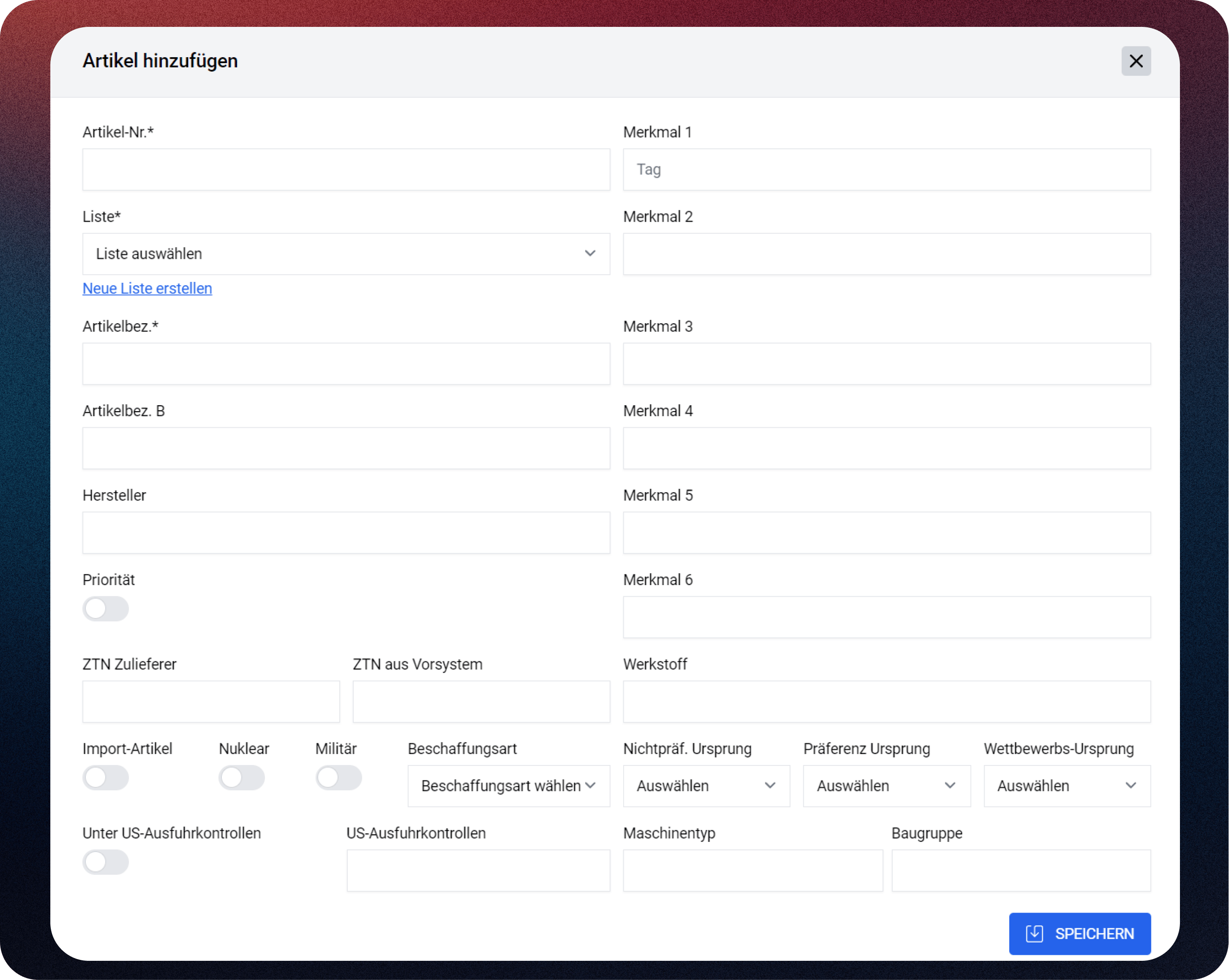
The mandatory fields are:
- Article number: your unique identifier for an article. In SAP: material number
- Article description: your name of the article (e.g. article name or description)
You also select in the dropdown which “article list” you want to load the data into.
Mass Upload of Articles via CSV File
By clicking on the Import Article button you can start the upload process
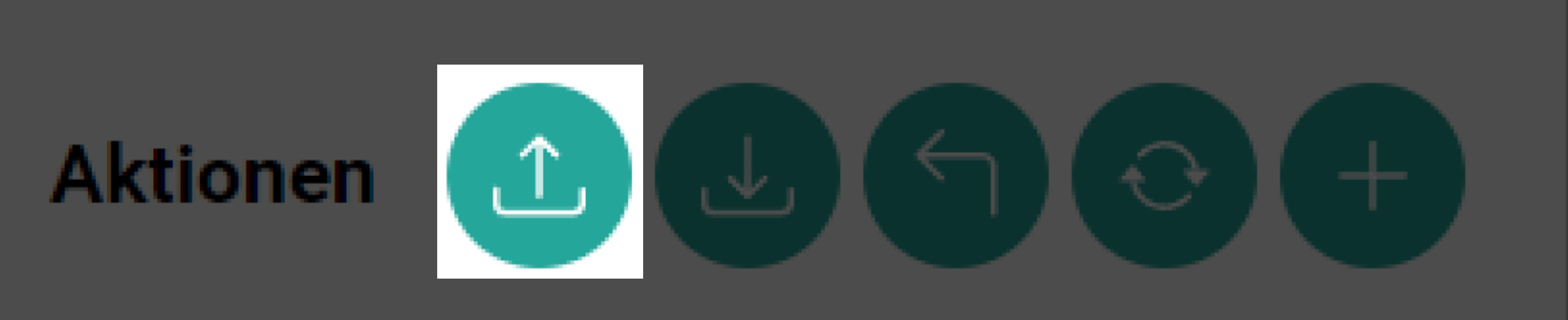
- Choose the list where you want the articles imported
- Download the sample file and insert your articles there
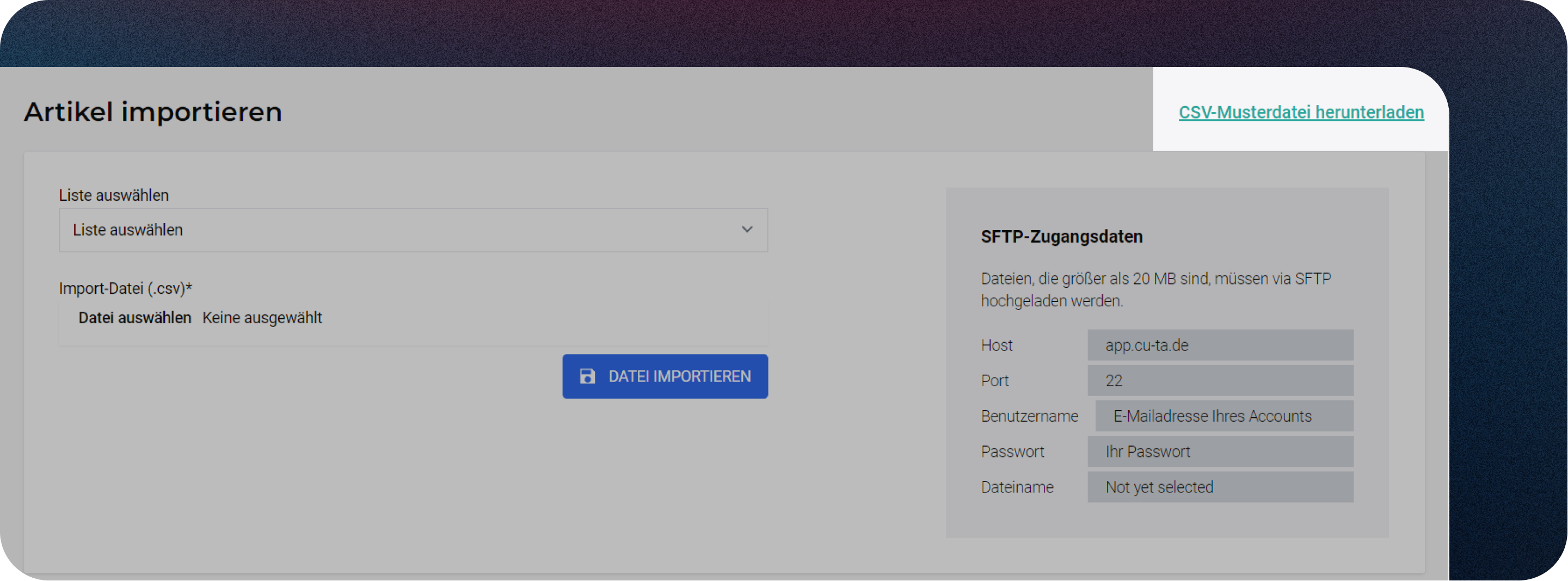
- Load file
- and click the
Import Filebutton.
- The CSV file must be in "UTF8" format and the demlimiter as ; (semicolon).
- The data in the SFTP access section is not relevant for users uploading a CSV file manually.
Automated Process
The automatic creation of master data using the interface/API is always preferable, as this avoids errors and inconsistencies during creation. Data integrity is maintained.
The following are available for transferring data:
SFTP interface
SFTP interfaceWeb service API
Web service APIYou need to create a user with role:
API User
Update
The article master data can also be updated via an interface.
Article updates can only be carried out by the ADMIN user class. To make changes, proceed as follows:
Expand the Article to be edited:
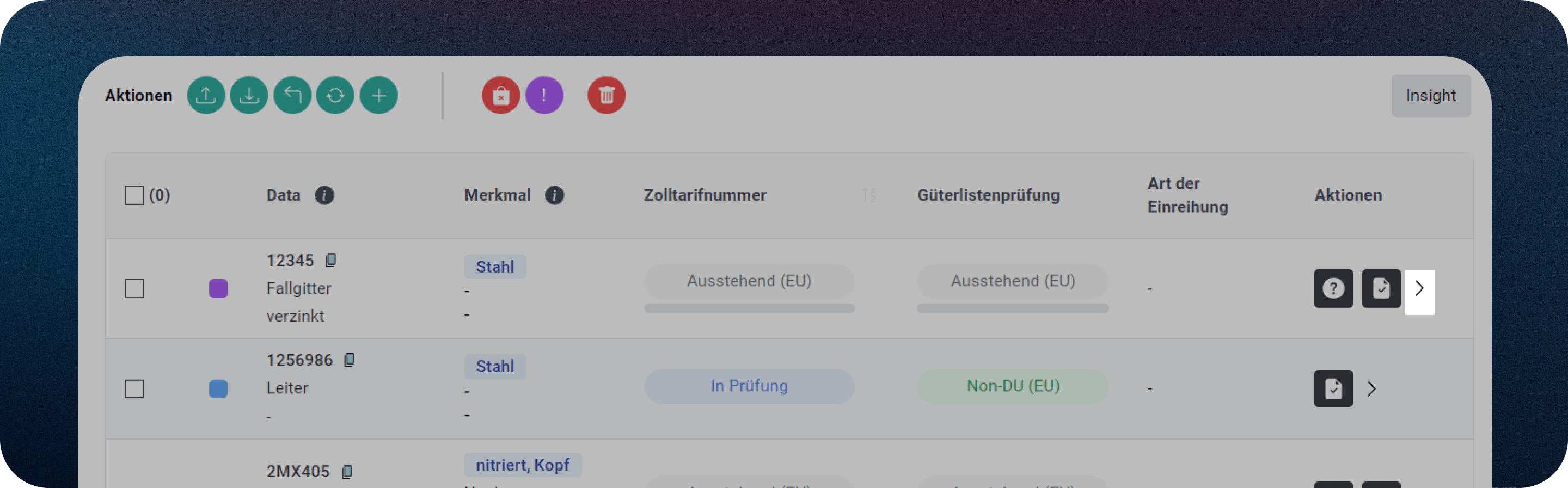
Select "Edit Article"
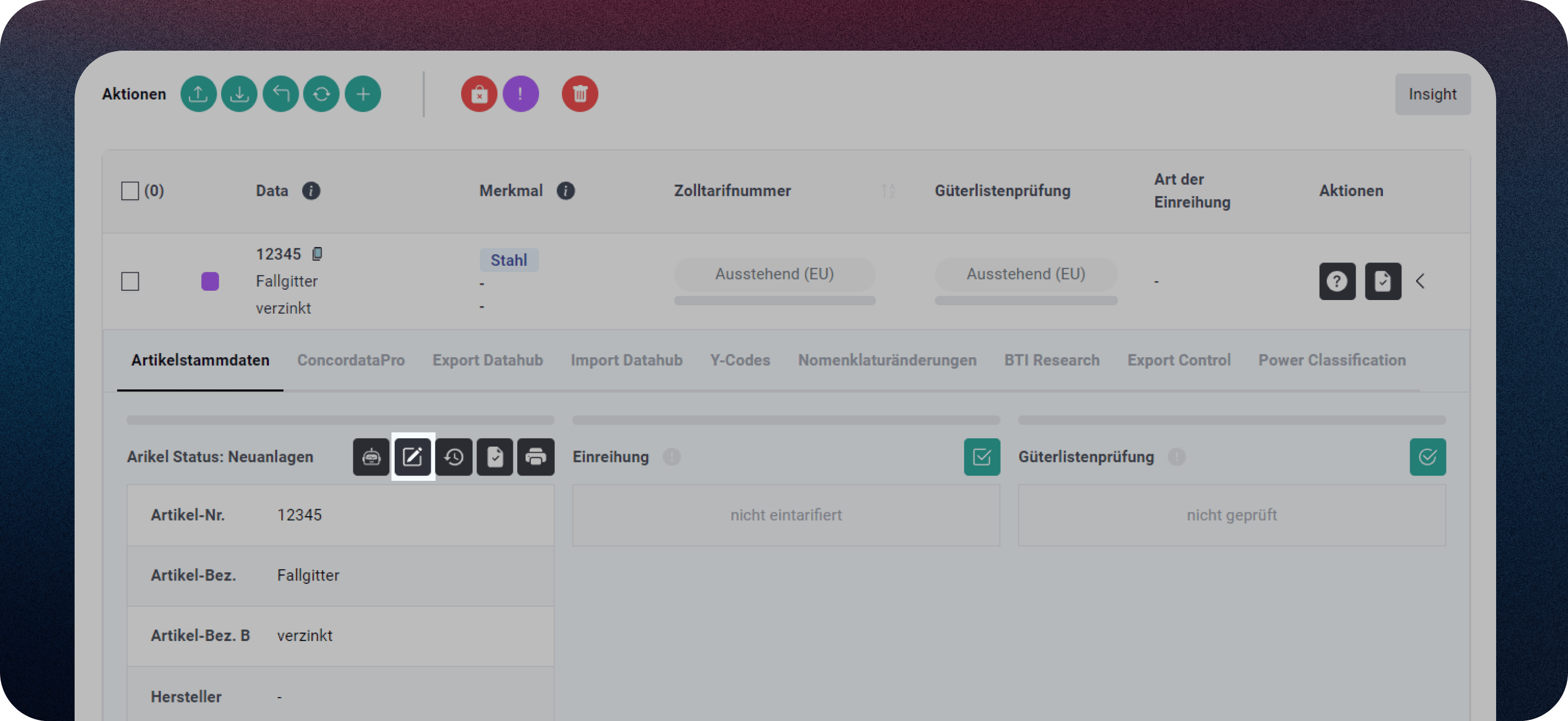
Archive
You can move articles from the active lists to the archive when they are no longer in use.
This is particularly useful in the following situations:
End of Service LifeWhen articles have reached the end of their lifecycle but must be stored for legal reasons due to tax-relevant information.Incorrect ArticlesIf articles were created by mistake and their data (such as incorrect customs code numbers) were used in processes like import/export. In such cases, deleting the data is prohibited by law, so archiving is necessary to retain the records.
How to Archive an Article
Select an article from your active article list that you want to archive.
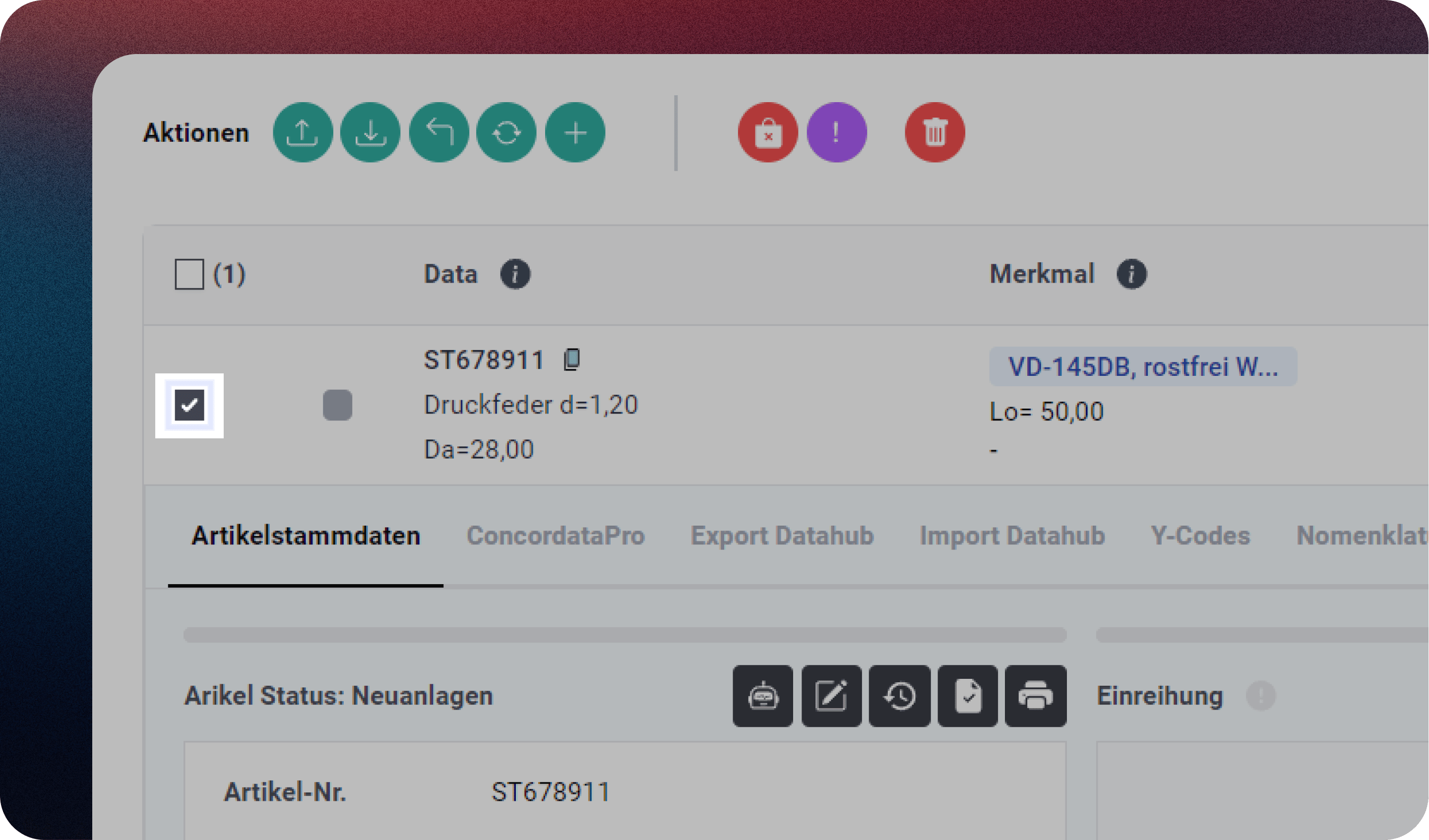
Archive the selected article by clicking the archive button.
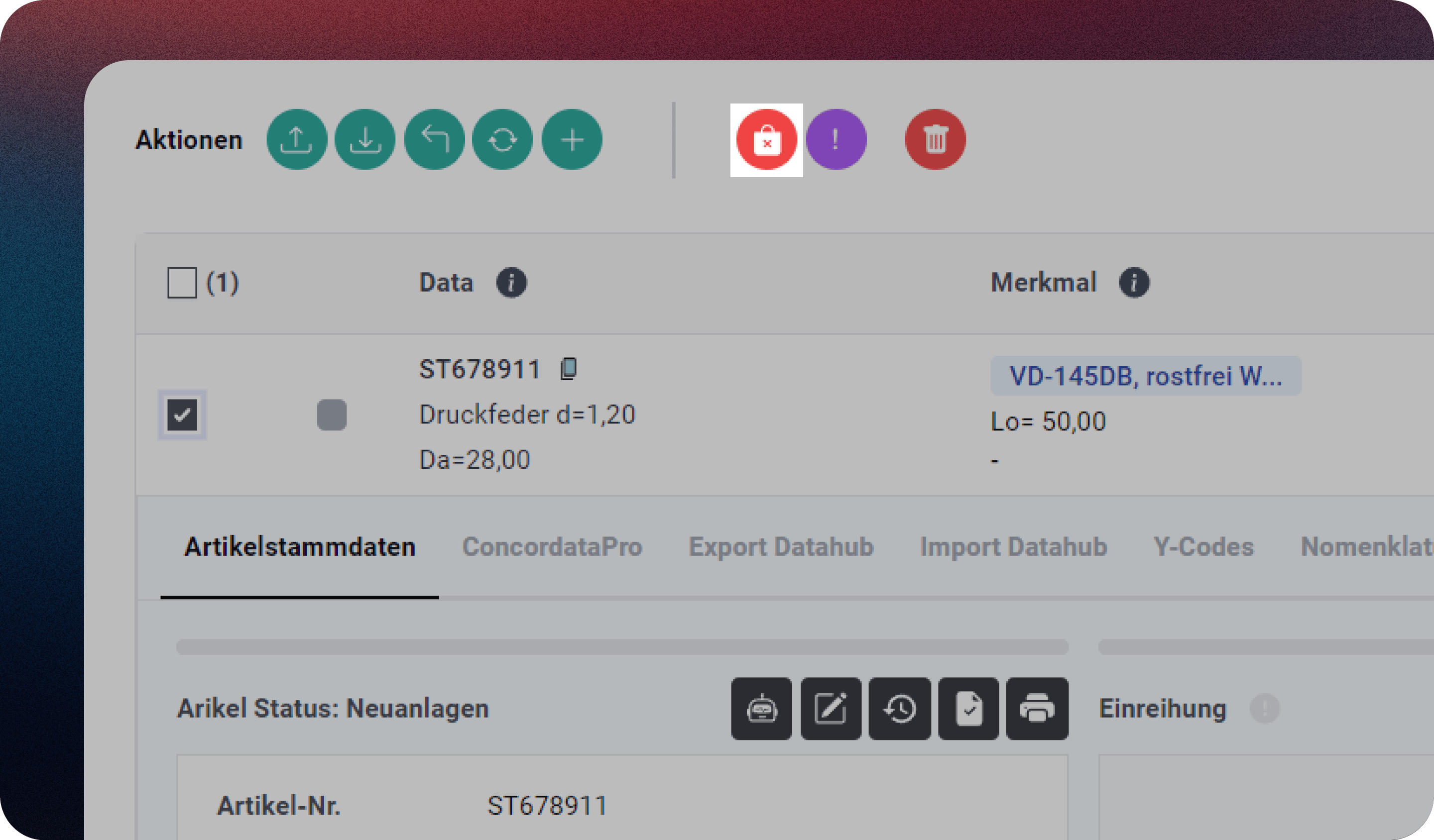
View Archived Articles
To view a list of archived articles:
Click the button to display archived articles.
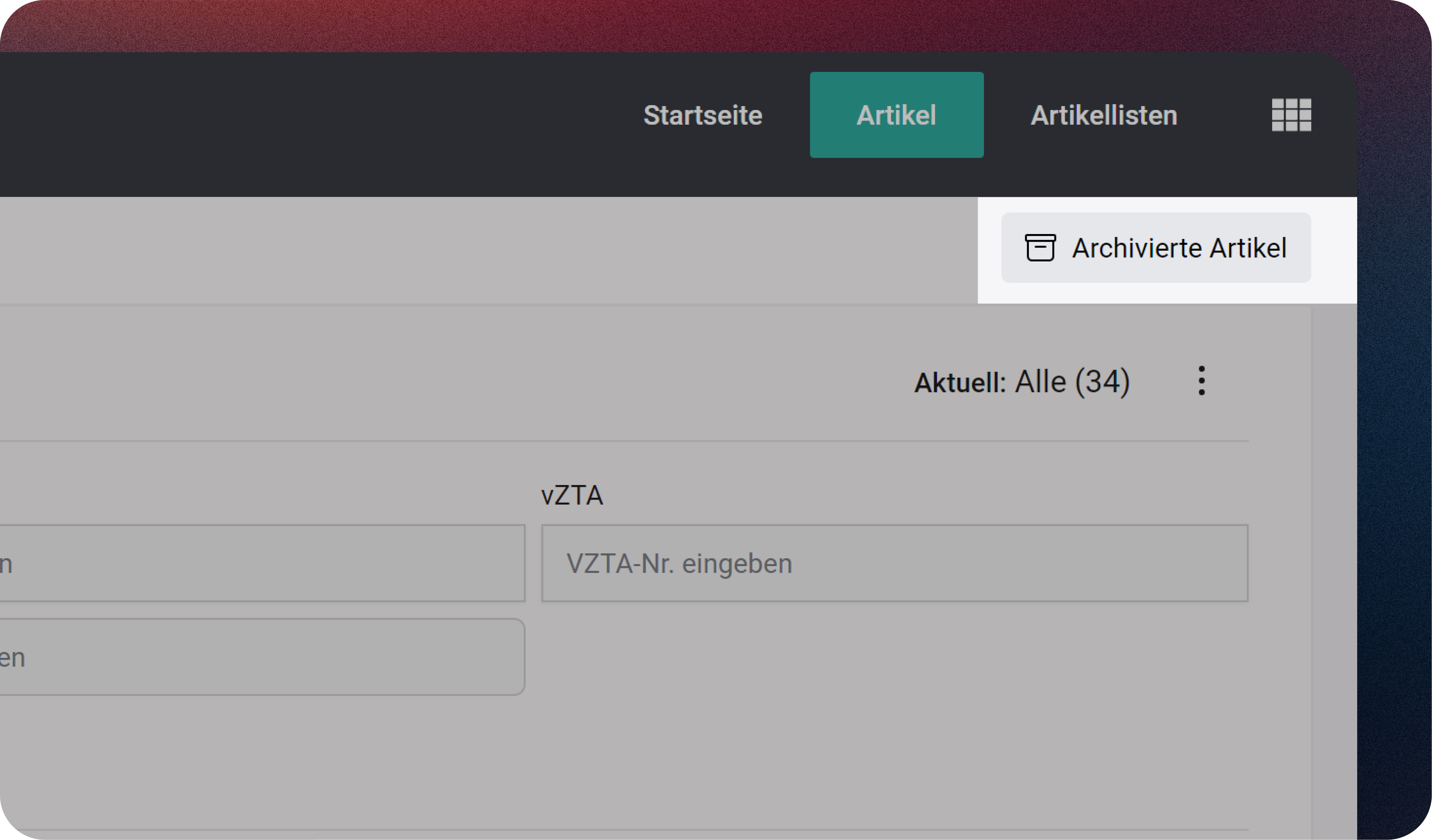
The list of archived articles will then be displayed.
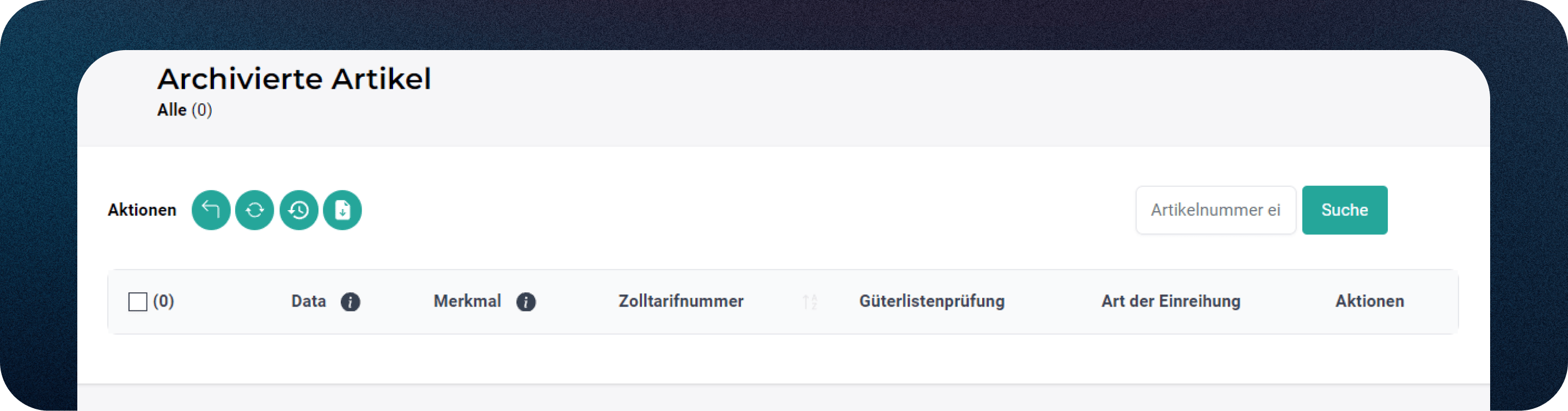
Restore Archived Articles
If you want to restore an archived article, first select the relevant article(s) and click on the following button:
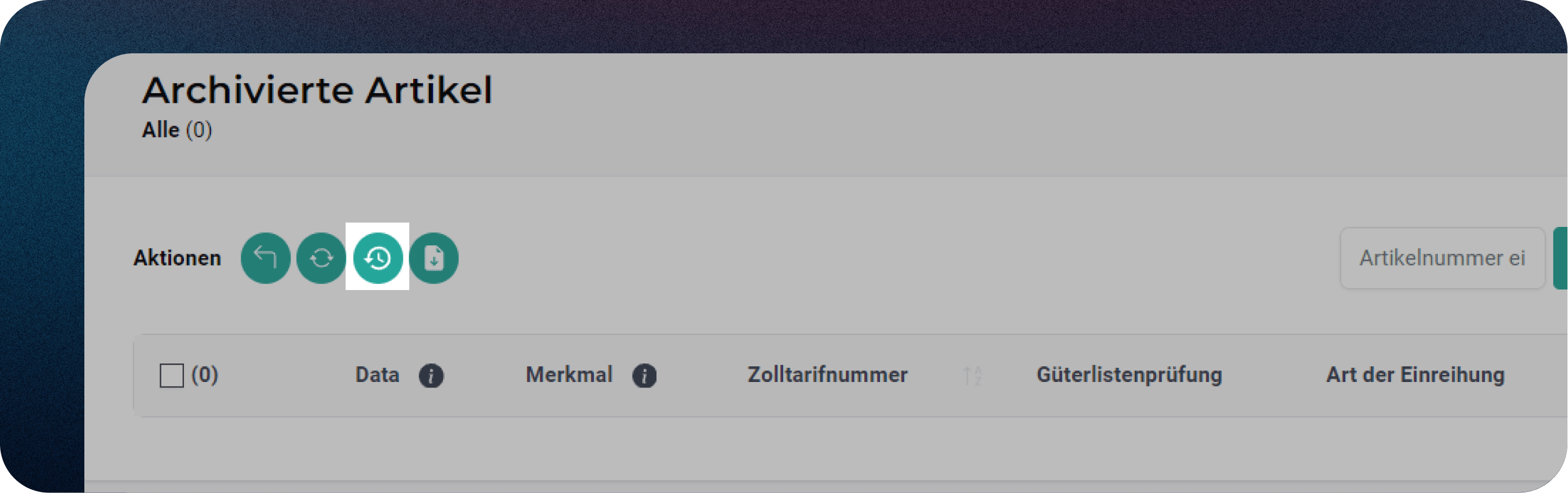
History
Each change to an article is recorded in a history and can be viewed accordingly. An older version of an article can therefore be restored at any point in time:
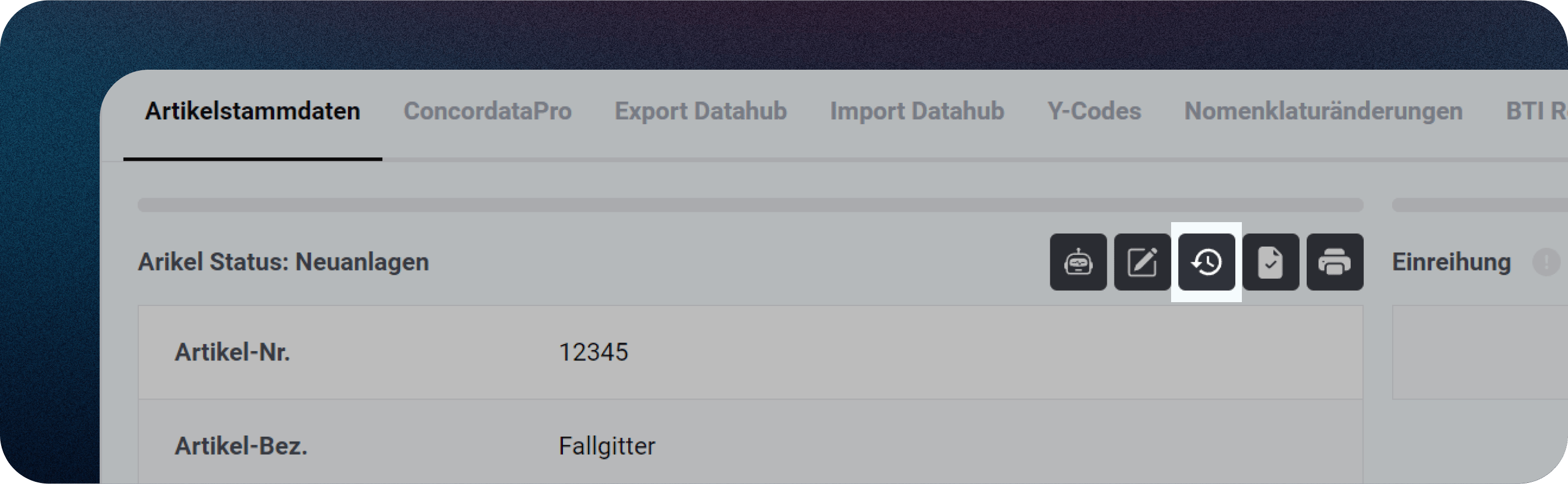
Expand version in time that you want to be restored
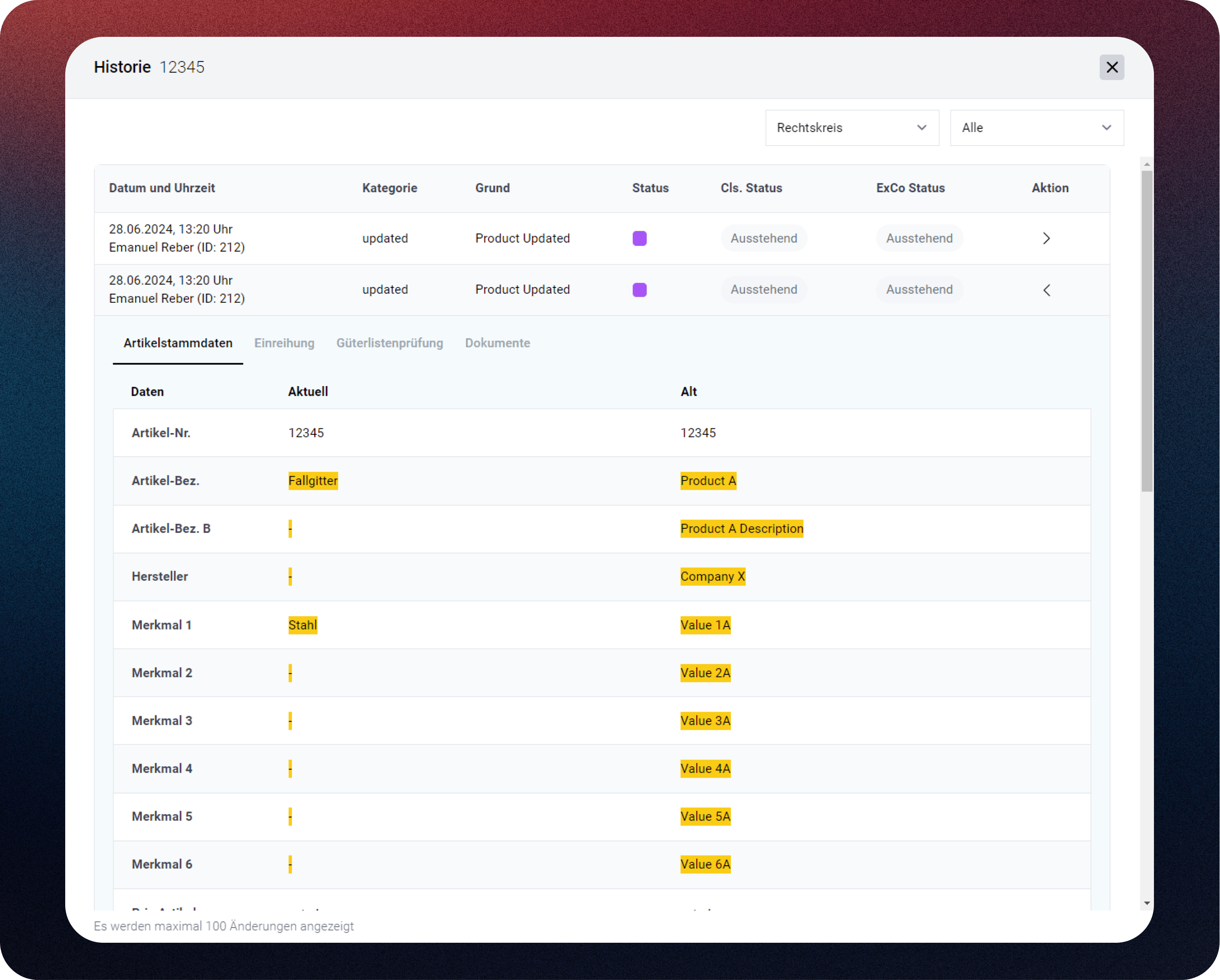
....
Scroll down.
Click on "Restore".
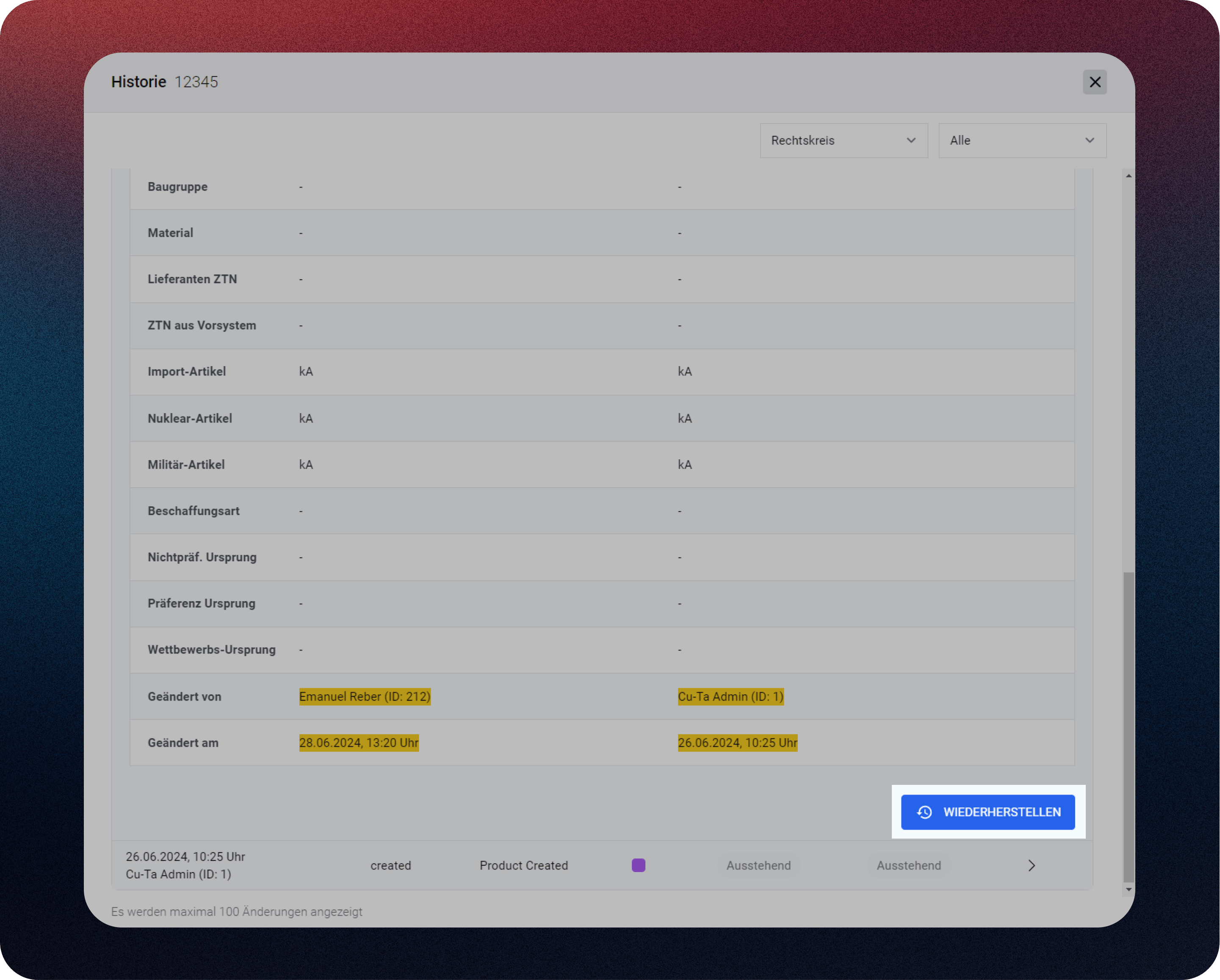
Datasheets
Important documents related to each article can be stored directly in a "virtual folder" for easy access and organization.
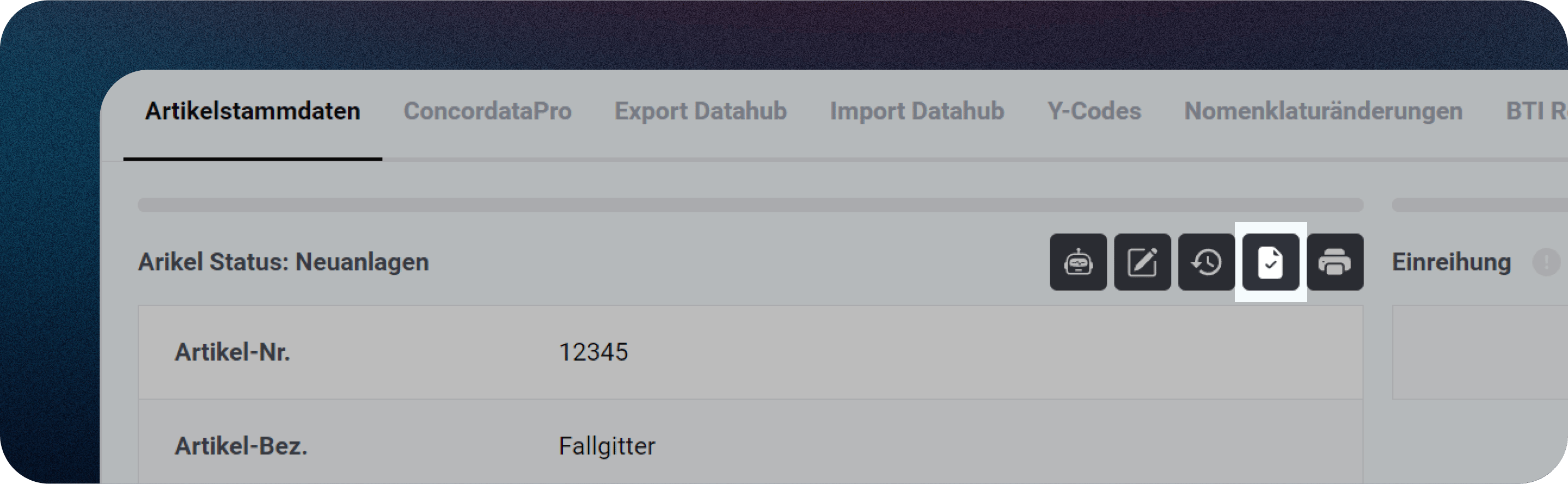
This "virtual folder" offers different categories for organizing relevant documents:
In the Datasheets section, you can store important documentation to present the technical details of an item, such as:
- Product description and areas of application
- Technical specifications and performance data
- Dimensions, weight and materials
- Connections, interfaces and compatibility
- Safety instructions and certifications
- Maintenance and care instructions
- Manufacturer details and contact information