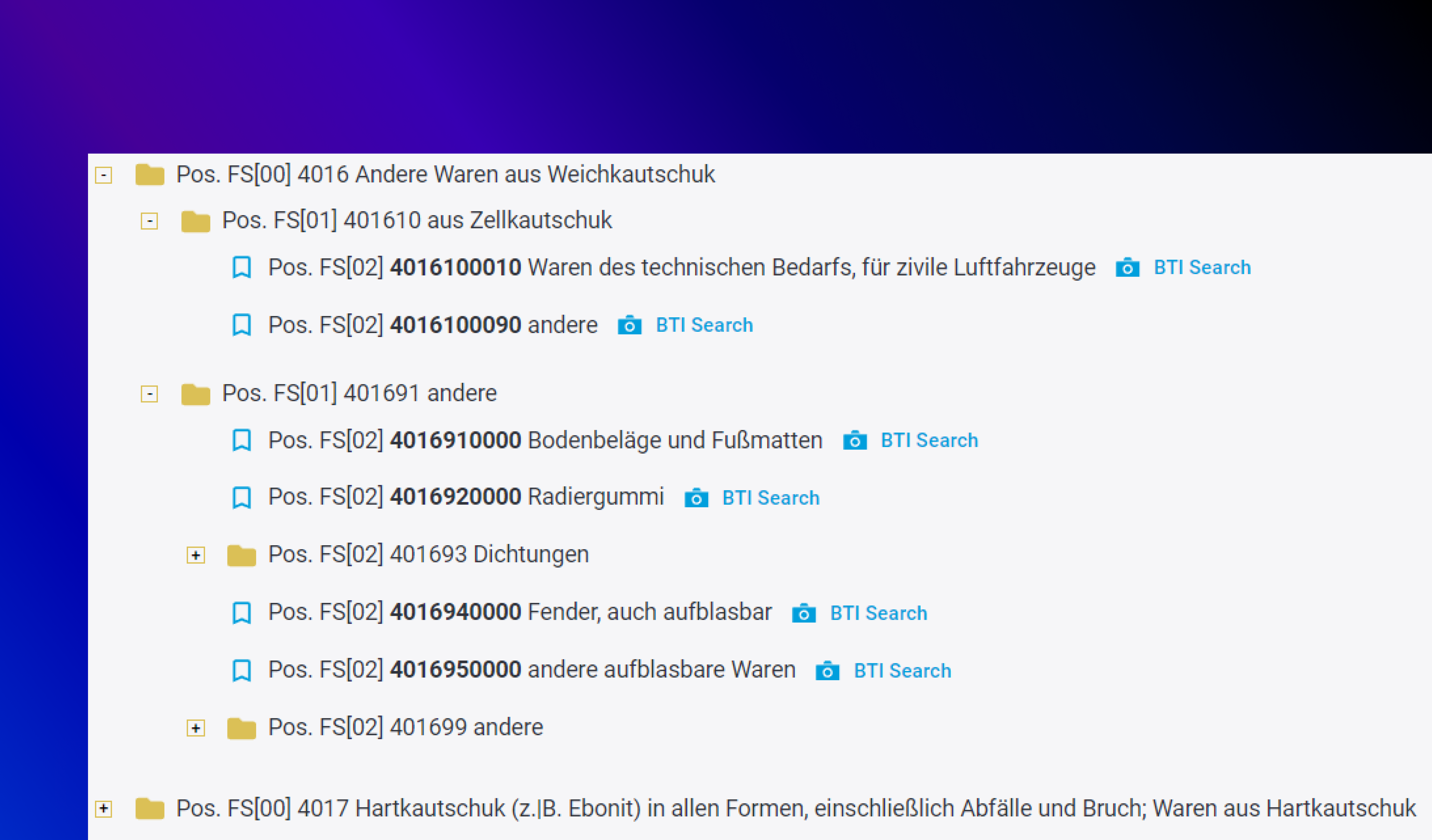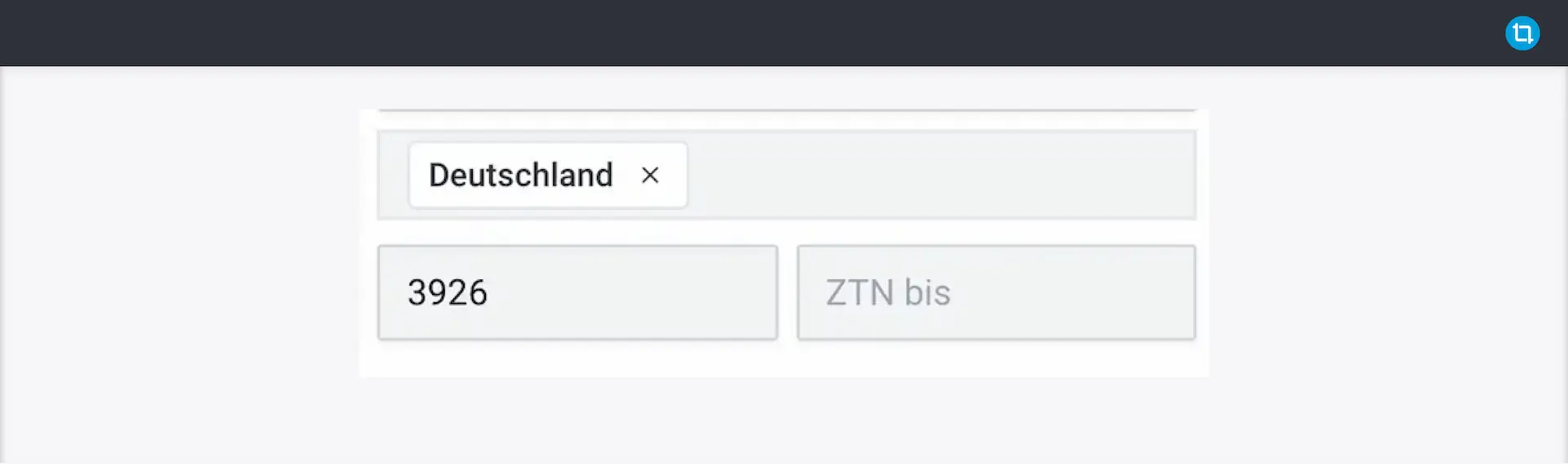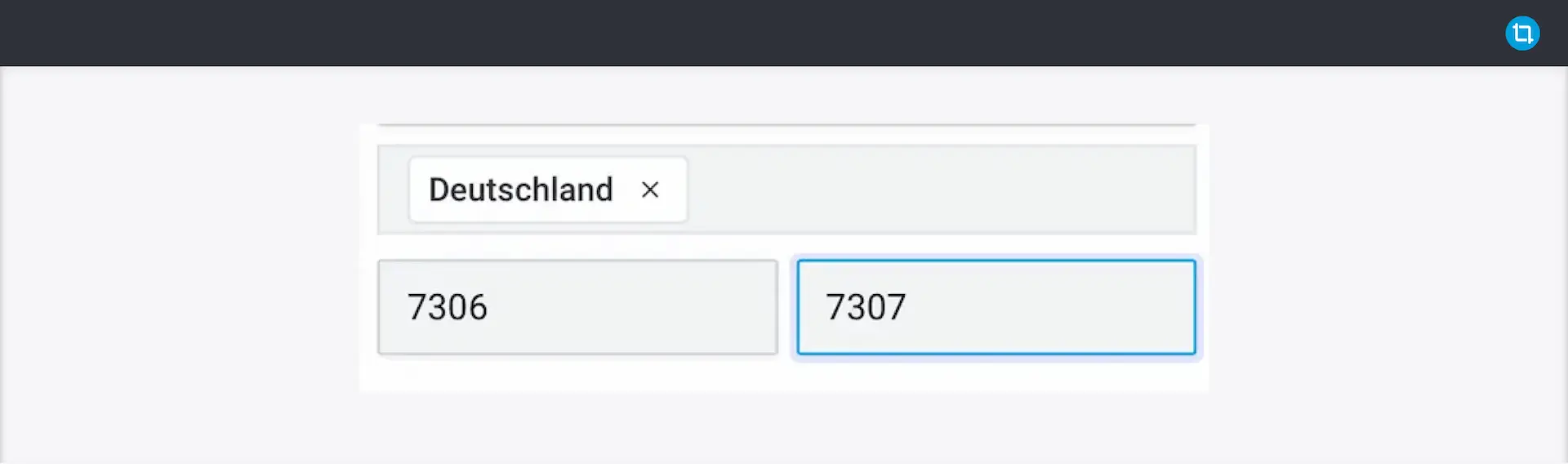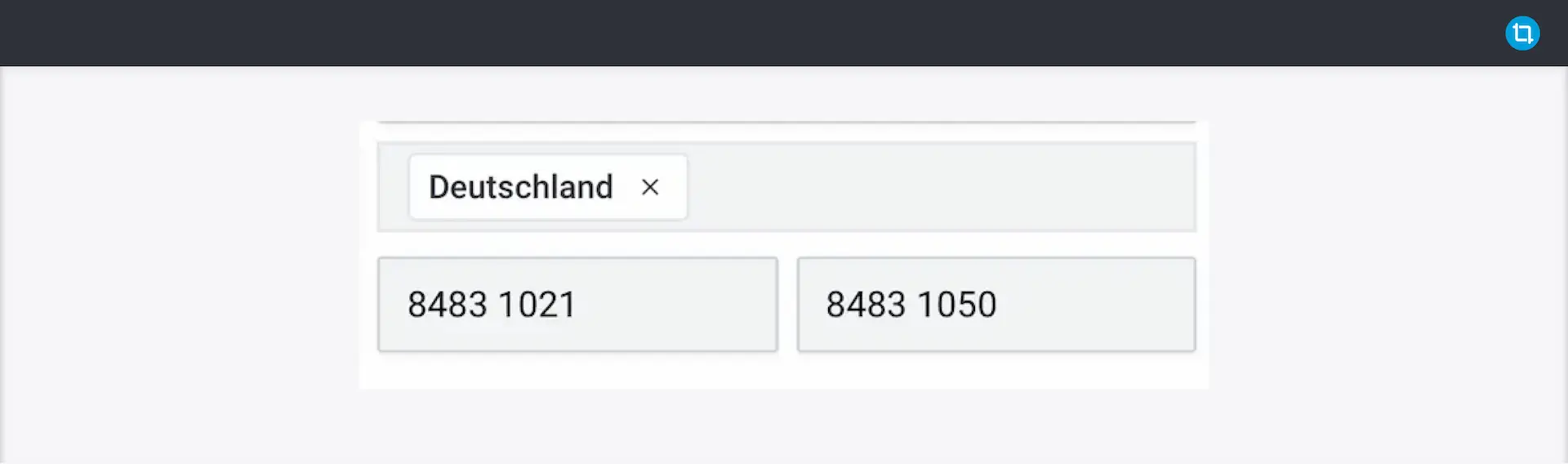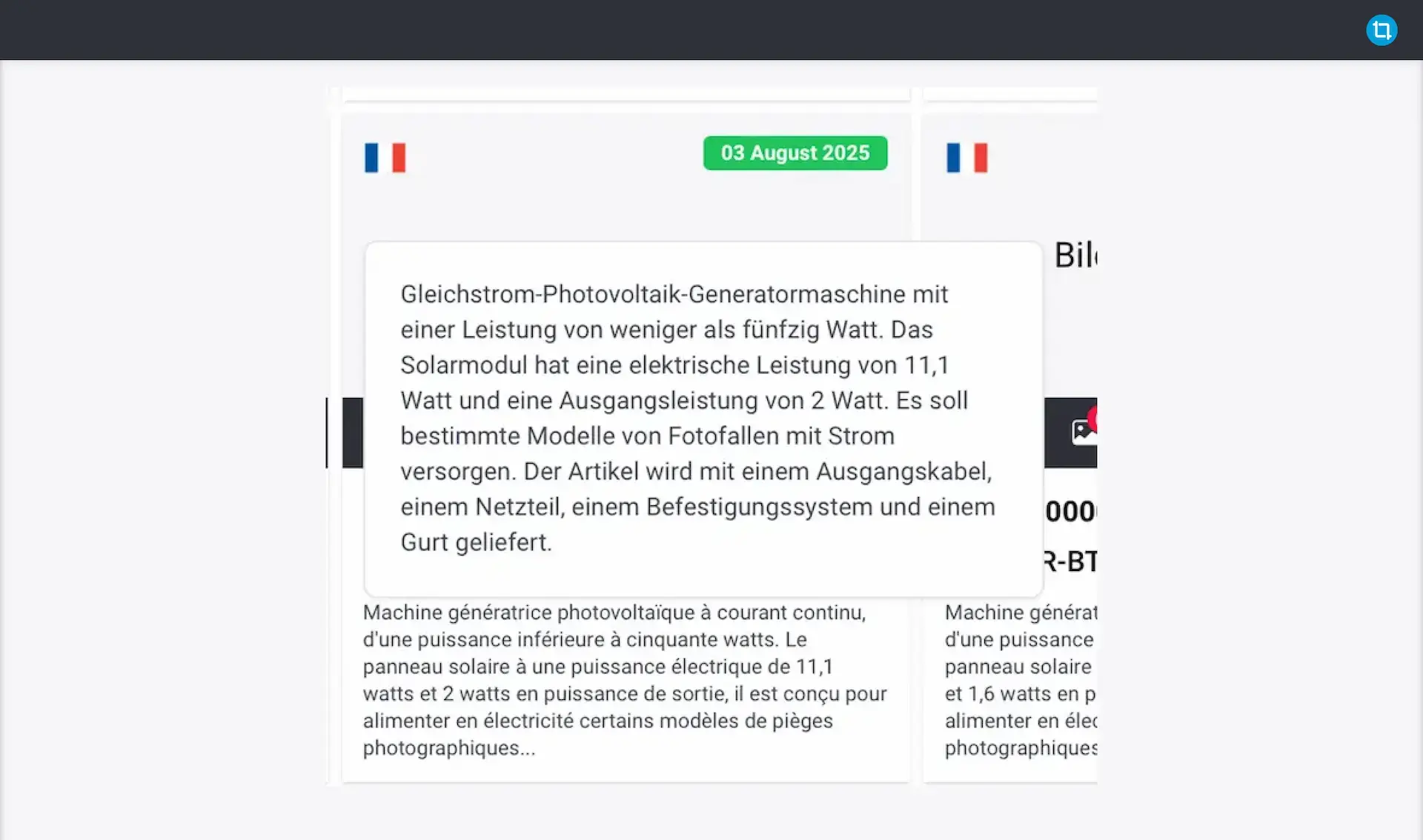Overview
The BTI module on the RECON CU-TA platform is used to search for customs code numbers in the legal area of the European Union (customs union). For this purpose, the published Binding Tariff Information (BTI) issued by the customs authorities of the European Union is used. A BTI can be applied for by all economic operators (via the Citizen and Business Customer Portal / Customs Portal in Germany) and is valid for 3 years - if in the meantime the customs code number (i.e. the "result" of the BTI) does not lapse or the BTI is not revoked.
When searching through BTI, on the one hand the use case is "direct": So I want to find a concrete customs code number for an item (goods, product) I have.
On the other hand, this module also serves excellently for "obtaining an overview" - i.e. researching and "clearing the fog" in the area of customs code numbers. Now this should not sound too abstract - we will go into examples in the following - and one of them right away:
2. A case from practice
2.1 Rectifier is NOT rectifier
Let's assume you have a "rectifier" - that is, a power converter that converts alternating current to direct current.
You "jump" directly into the nomenclature (for example in the form of EZT-Online (German Portal), but you could also use the list of goods from the Federal Statistical Office or the Official Journal of the EU (as pdf-file) in which the current (combined) nomenclature was published).
With a text search you also get a hit directly:
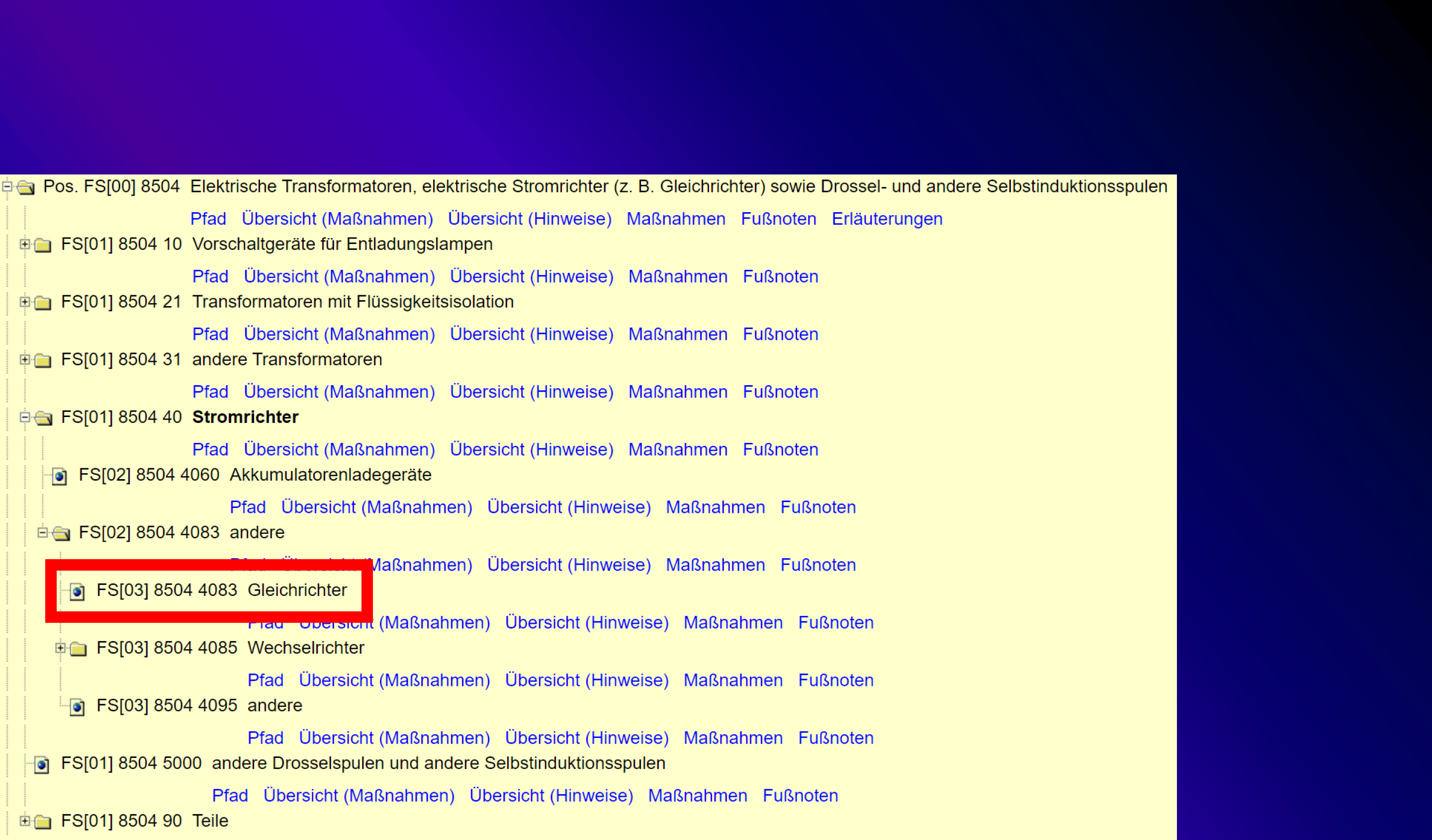
Then we have the 8504 4083 - right?
Let's take a moment and start a search in our Module BTI.
We search the description of goods for the word: "rectifier" and get a good number of results.
When you look through it, you will notice that you get results for position 8504 (power converter). This is absolutely correct - rectifiers are in fact power converters.
However: If other customs code numbers are scattered in the results - some of them can be excluded as a (potential) result on the basis of the displayed description of the goods - for example, if it is a question of goods in which a rectifier is installed and this appears in the text of the description of the goods - with some tips for "refining the search" (in the following text) can then "cast a narrower net". But here we are talking about different results: Actual rectifiers that are NOT classified in 8504. Because:
- There are several types of rectifiers, of which the bridge rectifier is one. The bridge rectifier consists of four diodes arranged in a certain arrangement to convert alternating current to direct current. It is widely used to convert alternating current into direct current with double voltage. A bridge rectifier has the advantage of having high current handling capability and being easy to build. However, it also has the disadvantage of having higher power dissipation than other types of rectifiers.
And for bridge rectifiers we get about the following result:
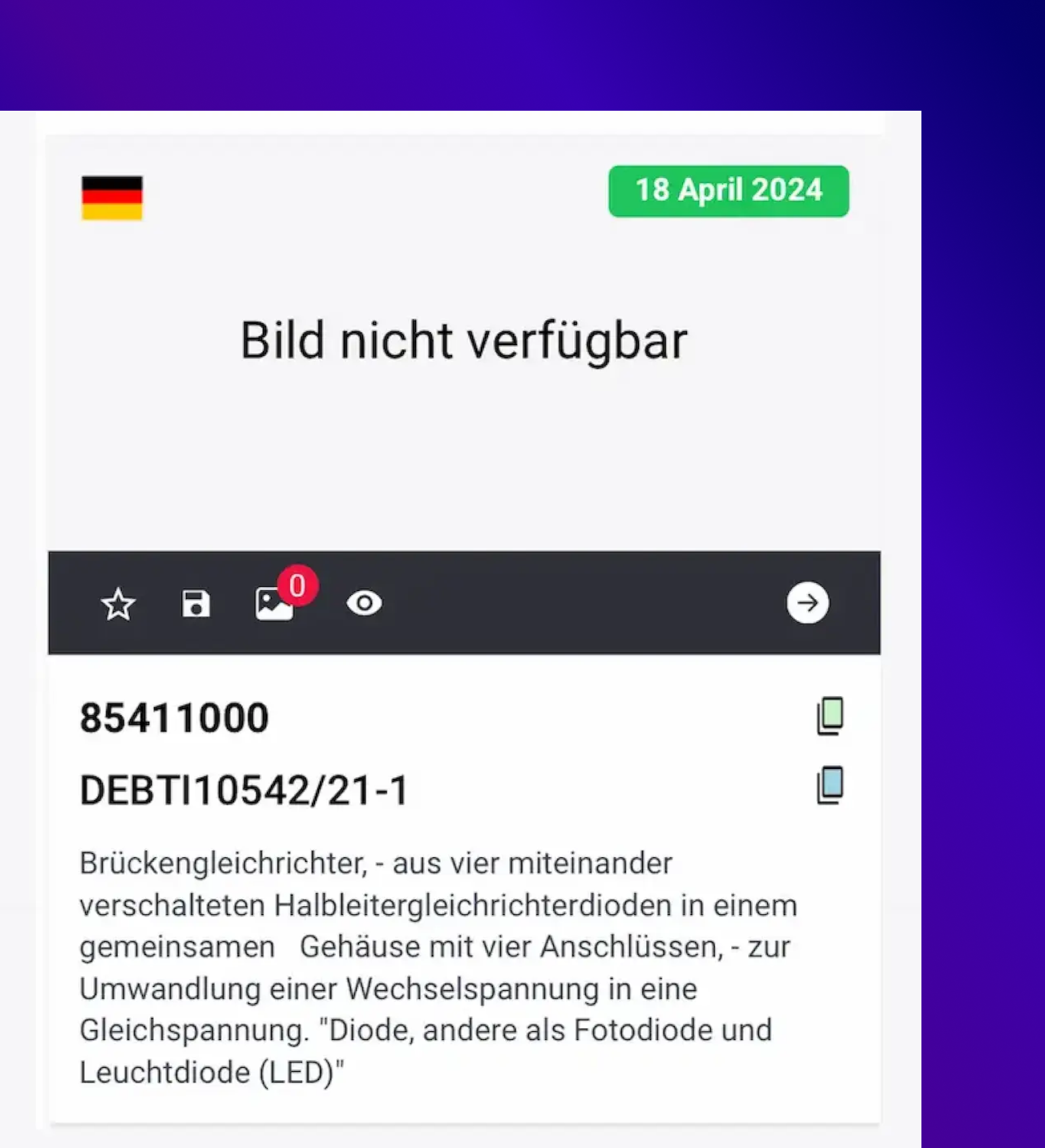
Now it is certainly clear for "technical personnel" that there is a difference between a ("normal") rectifier and a bridge rectifier - the latter is "only" an electronic component (the laymen now think a kind of "chip" on a circuit board) - but also the "technical personnel" easily happens here the "turn" to 8504 - but our search in the BTI module has brought us all alternative tariff code numbers "on the screen". And so we got an overview of how the "world of rectifiers" is currently structured in the customs tariff.
3. Navbar and the functions
In the Navbar you will find the following functions

Startpage
BTI-Database
Favorites
Similar BTI (BETA)
Keyword-Search
POI
EZT-Lite
4. The Dashboard
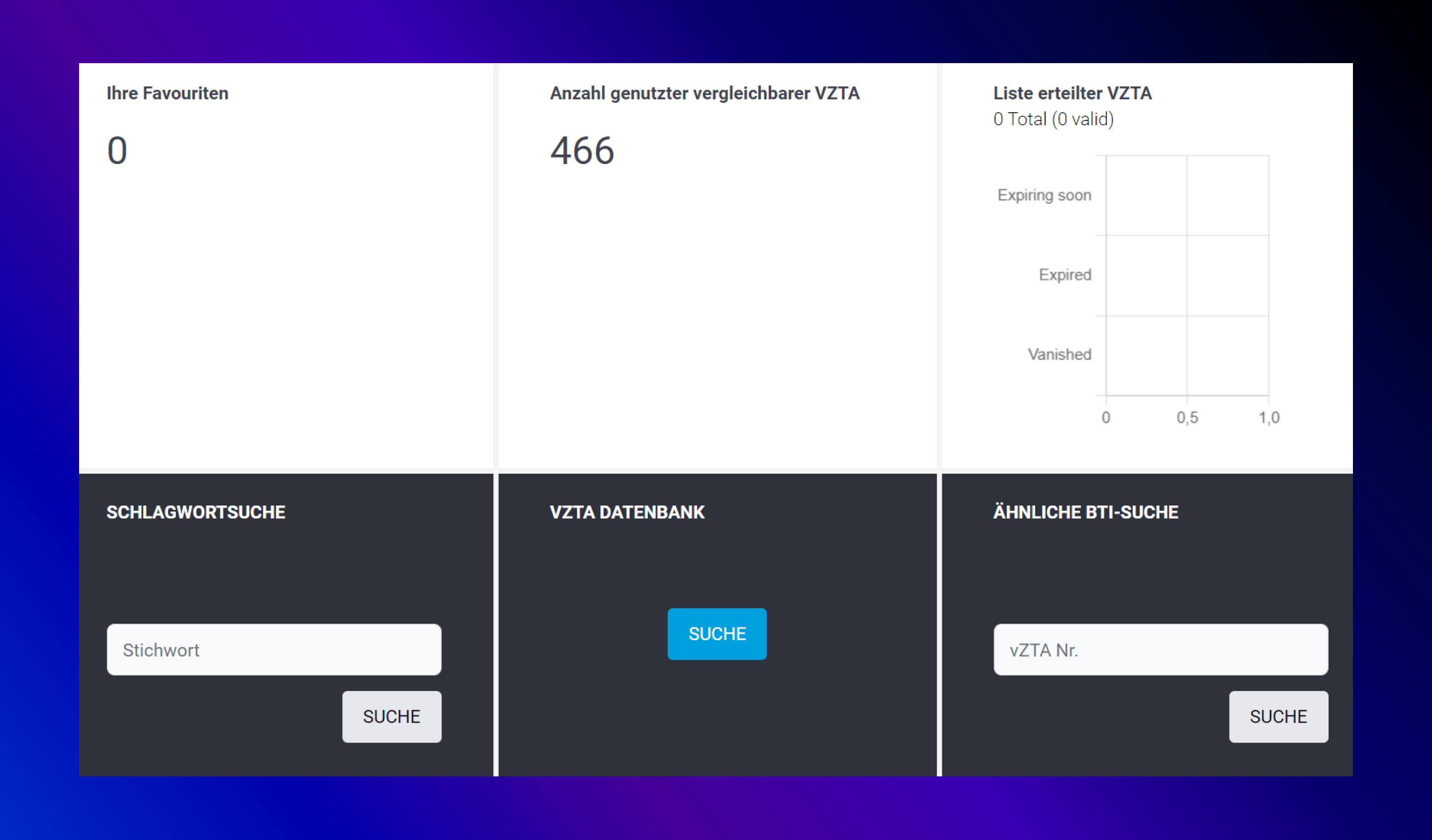
In the upper part of the dashboard you can see
- Your set favorites,
- the number of your used comparable BTIs (if you also use the Module BASE & CTC)
- the list of your issued BTIs (if you also use the Module BASE & CTC)
Below that you have (in gray) the possibility to directly enter the search (quasi as a "quick link"). So you can search directly for keywords, jump (in the middle) to the BTI search or also search for a similar BTI.
These "shortcuts" have all arisen from our practice - if you are often sitting in a meeting and a term (think of the "bridge rectifier" from the example above) comes up - here you can quickly find out whether there is a match for this term in the "world of nomenclature".
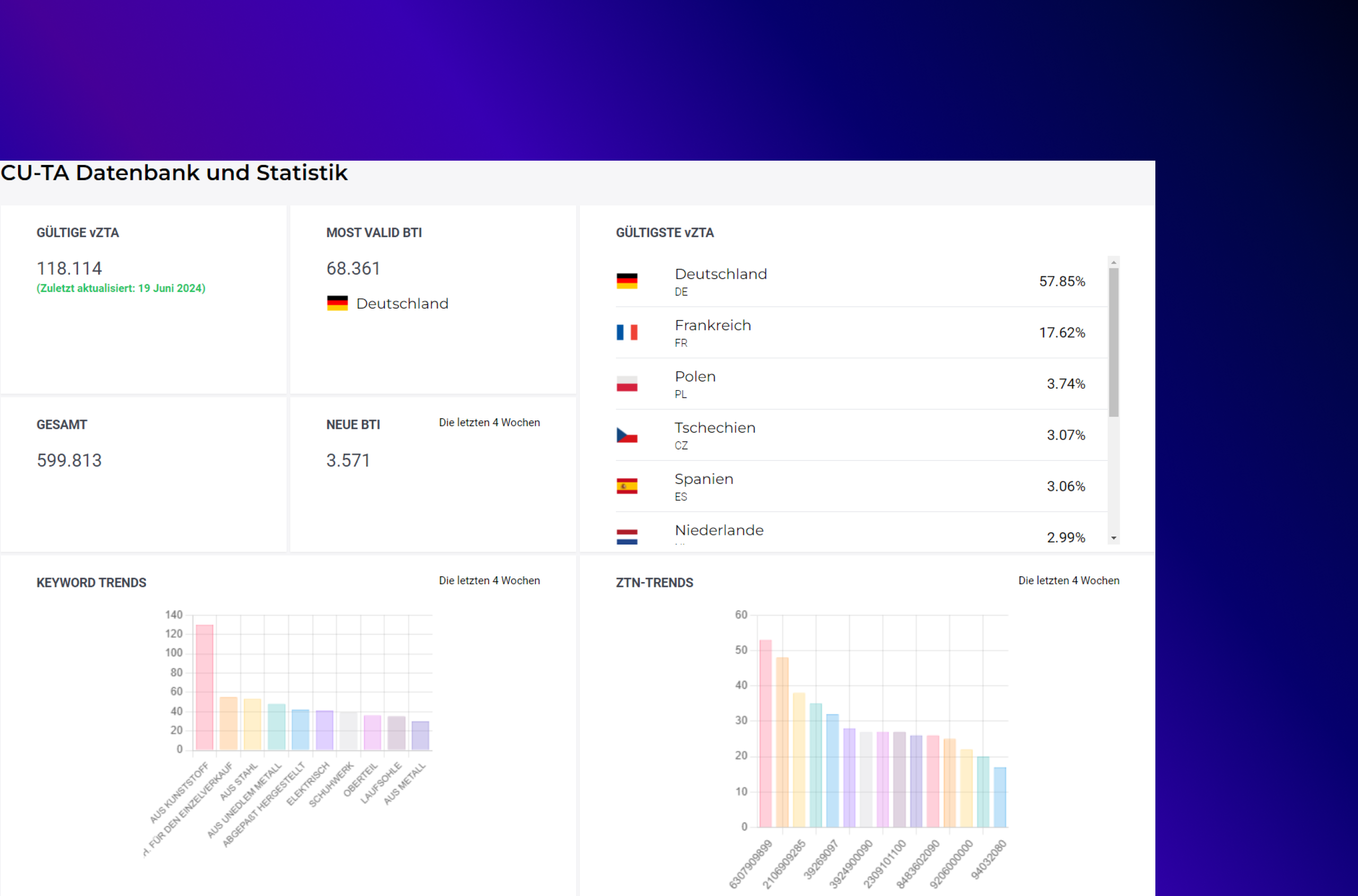
In the lower area of the dashboard you have an overview of all data (banks) that are available to you for the search. Here, the names of the fields stand for themselves - if you have any questions, please contact us at any time!
5. BTI-Database
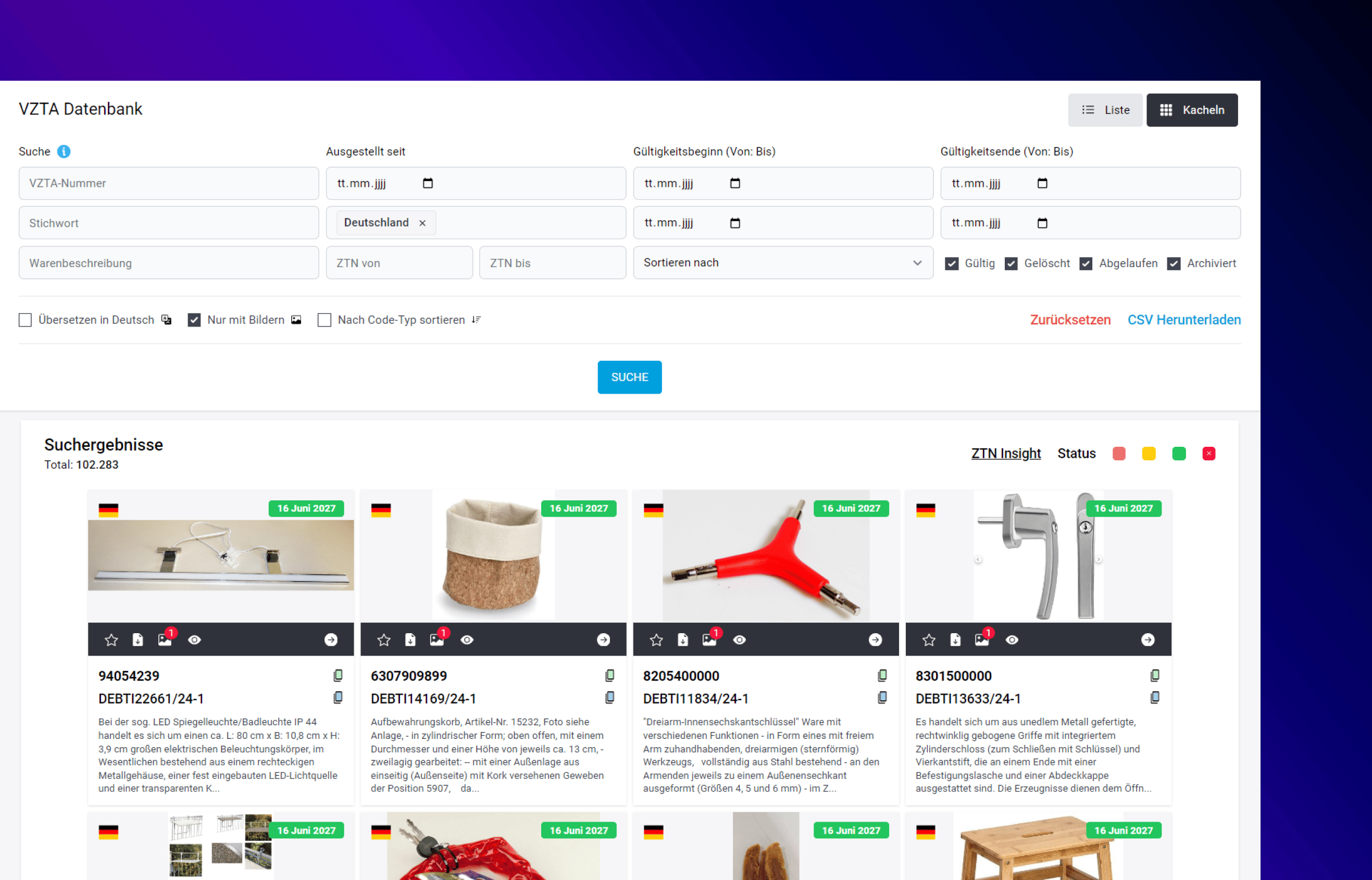
- "Why worry about it when Customs has already done the work for you?"
Probably the heart of this module. It allows you to delve deep into the research of the decisions issued by the customs administrations in the context of Binding Tariff Information and win them over. Loosely based on the motto: "Why worry your head when the customs administration has already done the work for you?"
The interface is composed of 2 sections - the search input at the top and the results at the bottom.
5.1 The search mask
The fields of the search mask can be combined with each other - this helps, on the one hand, if I want to cast a narrower net after (perhaps an initial, broad search). Then, for example, you can focus only on a certain area of the nomenclature - or just search in the valid BTIs.
Of course, this also requires a certain amount of care when entering data - if a search does not return any results, it is worth checking the search parameters again. For example, it may be that a BTI number from a previous search is still in the field - or the nomenclature area is still set to "Chapter 84" - and you are searching for electronics, which is (for the most part) in Chapter 85.
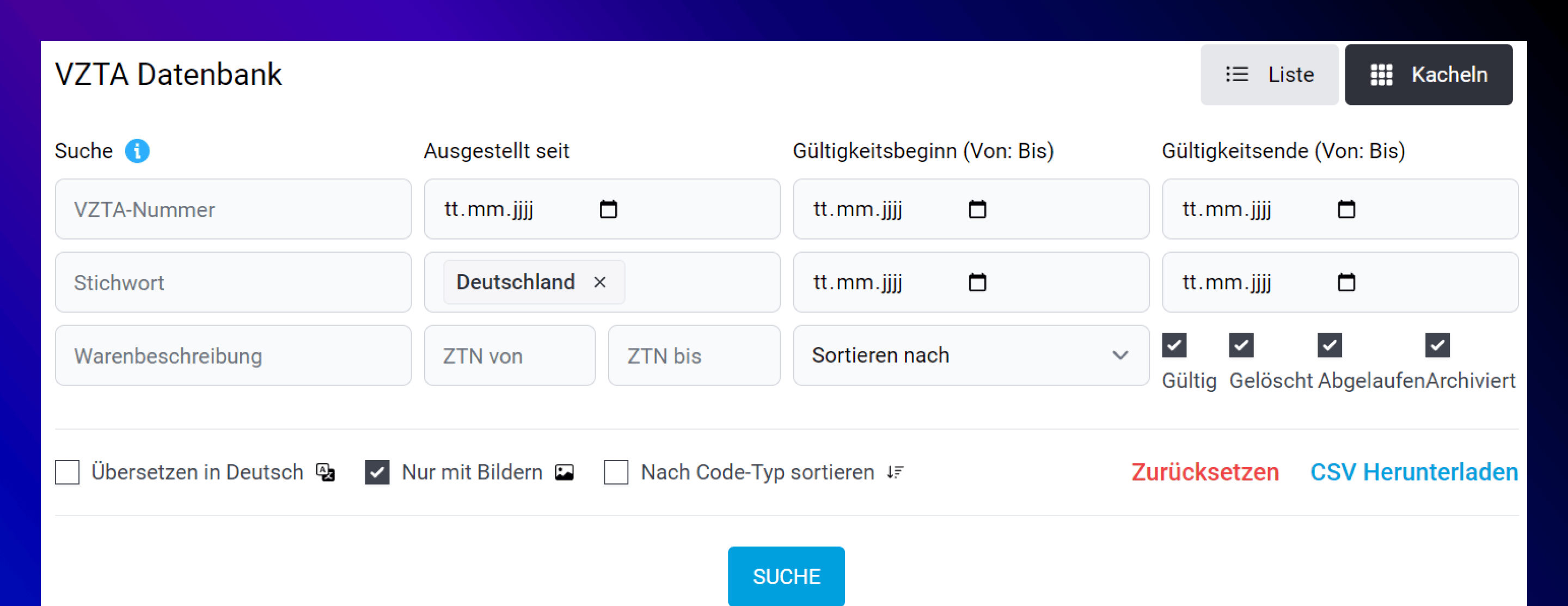
List and Grid view
BTI-Nr.
Keyword
Description of goods
Issued since
Issuing country
CTN From and To
Date fields - Validity and Issued
Sorted by
"Valid", "Deleted", "Expired" checkboxes
Translate to German" checkbox
Checkbox "Only with images"
Buttons: Reset and Search"
5.2 The search results
In the following we will go into the results - we use the "Tile View" here. The list view is analogous from the point of view of function- without any other (special) functions. The choice of view is rather "personal preference".
Let's look at the results for gaskets made of rubber - the only input selected here is: 4016 9300 in the "ZTN from" field. (4016 9300 are directly gaskets made of rubber).
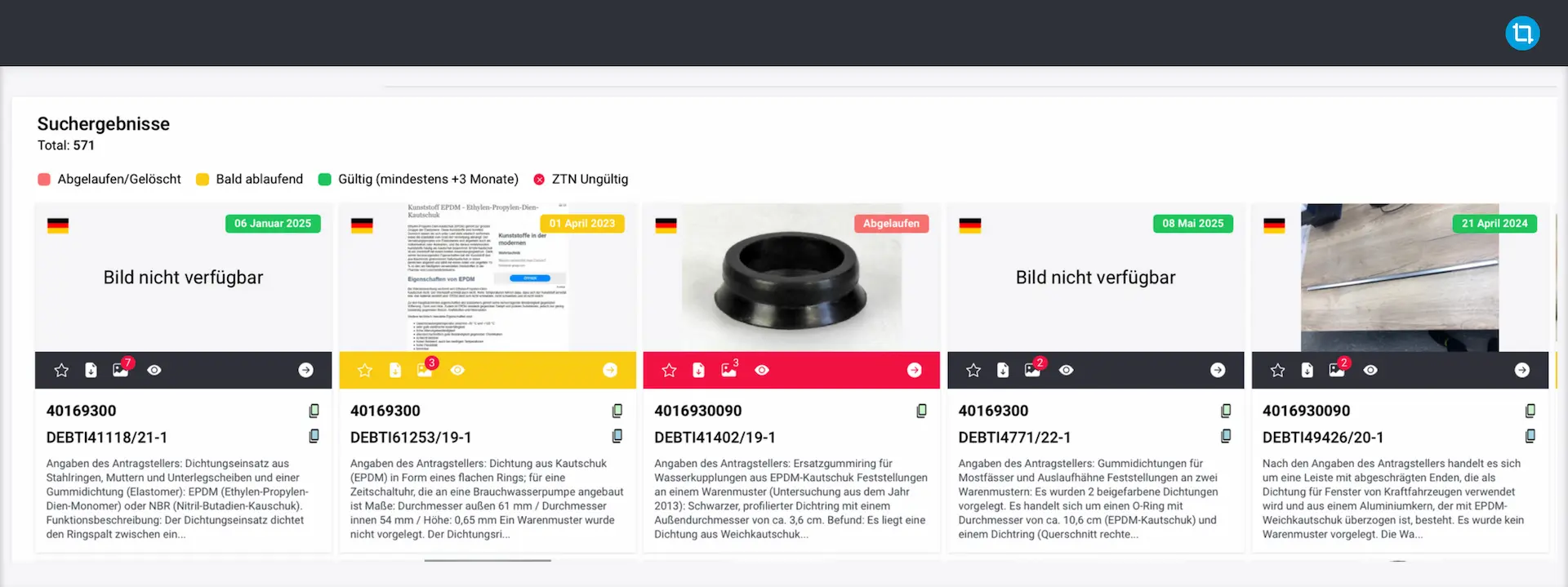
We see -color coded- quickly:
- Valid BTIs with the expiration date at the top right of the tile.
- Soon expiring BTIs: color YELLOW.
- Deleted or expired BTIs: color RED - additionally explained by the text in the upper right corner of the tile. For the BTI in the middle of the screenshot "Expired".
5.2.1 Functions
- Click on the image to enlarge it.
- By clicking on the "star symbol" you set this BTI as a "favorite" - so you will find it in your "favorites" in the menu ribbon.
- Next to the "star symbol" you will find the download as pdf.
- The "image" icon shows how many images are assigned to this BTI.
- The "eye icon" opens a quick view of the BTI.
- The arrow button opens the BTI in a new tab in the browser - a good way to "collect" several BTIs to go through them in detail.
5.2.2 Information presented
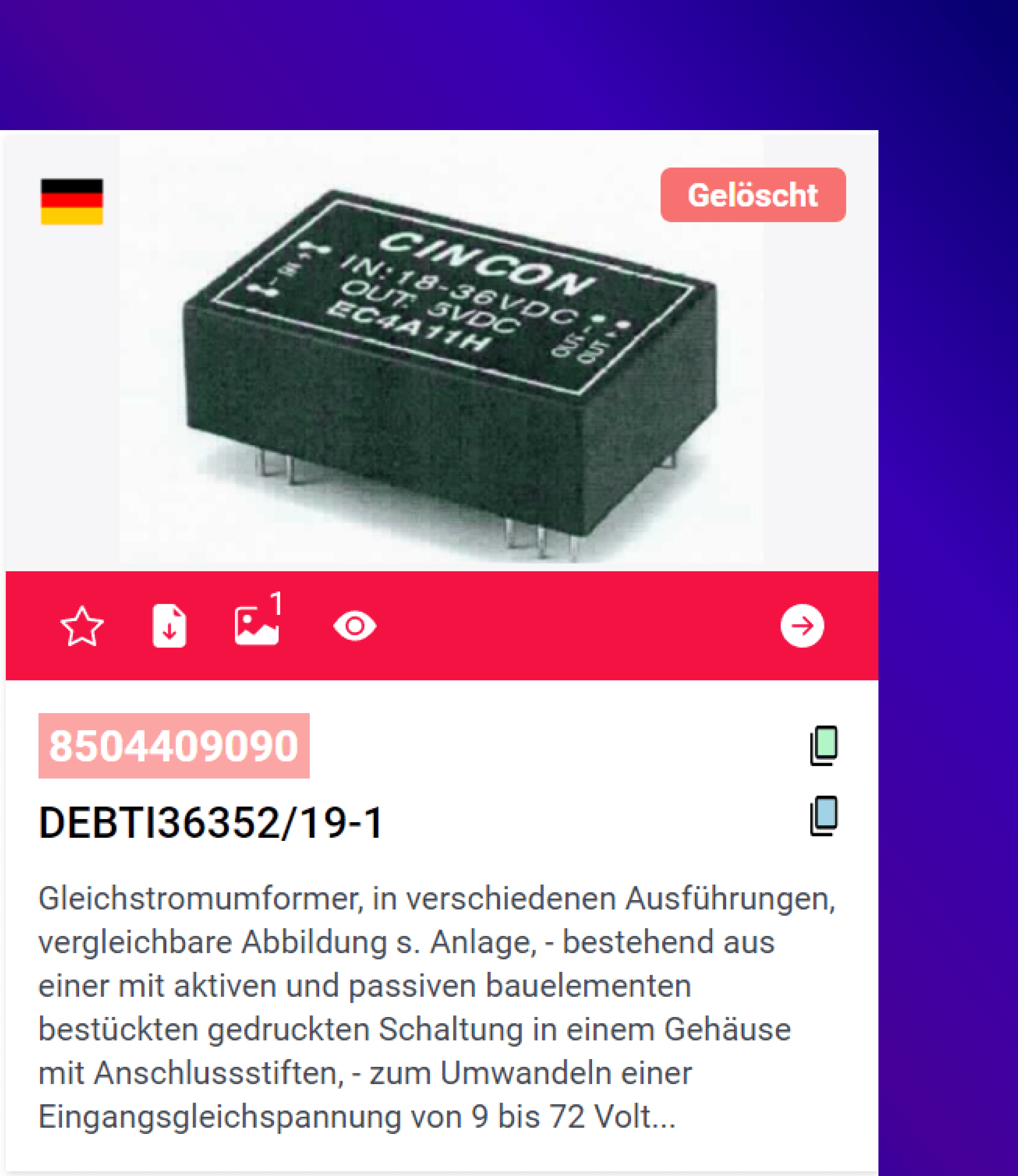
Customs code number
Below the function band we find the customs code number - if you place the mouse pointer on the customs code number, the statistical text will be displayed.
If the customs code number is highlighted in RED, this customs code number is no longer valid!
Next to the customs code number you will find a small green button, which immediately puts the number on the clipboard - so as if you mark the customs code number and go with right click on "Copy". This way you can quickly transfer the customs code number to e-mails, Excel spreadsheets or other modules.
BTI number
The BTI number uniquely identifies the BTI - and is very useful especially in interaction with our CTC module (to classify goods).
Also next to the BTI number you will find the "Copy button" which puts the BTI number into your clipboard (like: right click, copy or mark and Ctrl+C). This button is available here only if the customs code number is valid.
The goods description
Again, you can place the mouse over the text to display the entire text.
5.2.3 Scroll
You now no longer scroll through the results "page by page", but the results are loaded when you reach the end of the displayed results. This is called "Endless-Scroll" - so it goes down and down until all results are displayed.
5.2.4 The BTI view
As described above, clicking on the arrow in the function band opens the detail view:
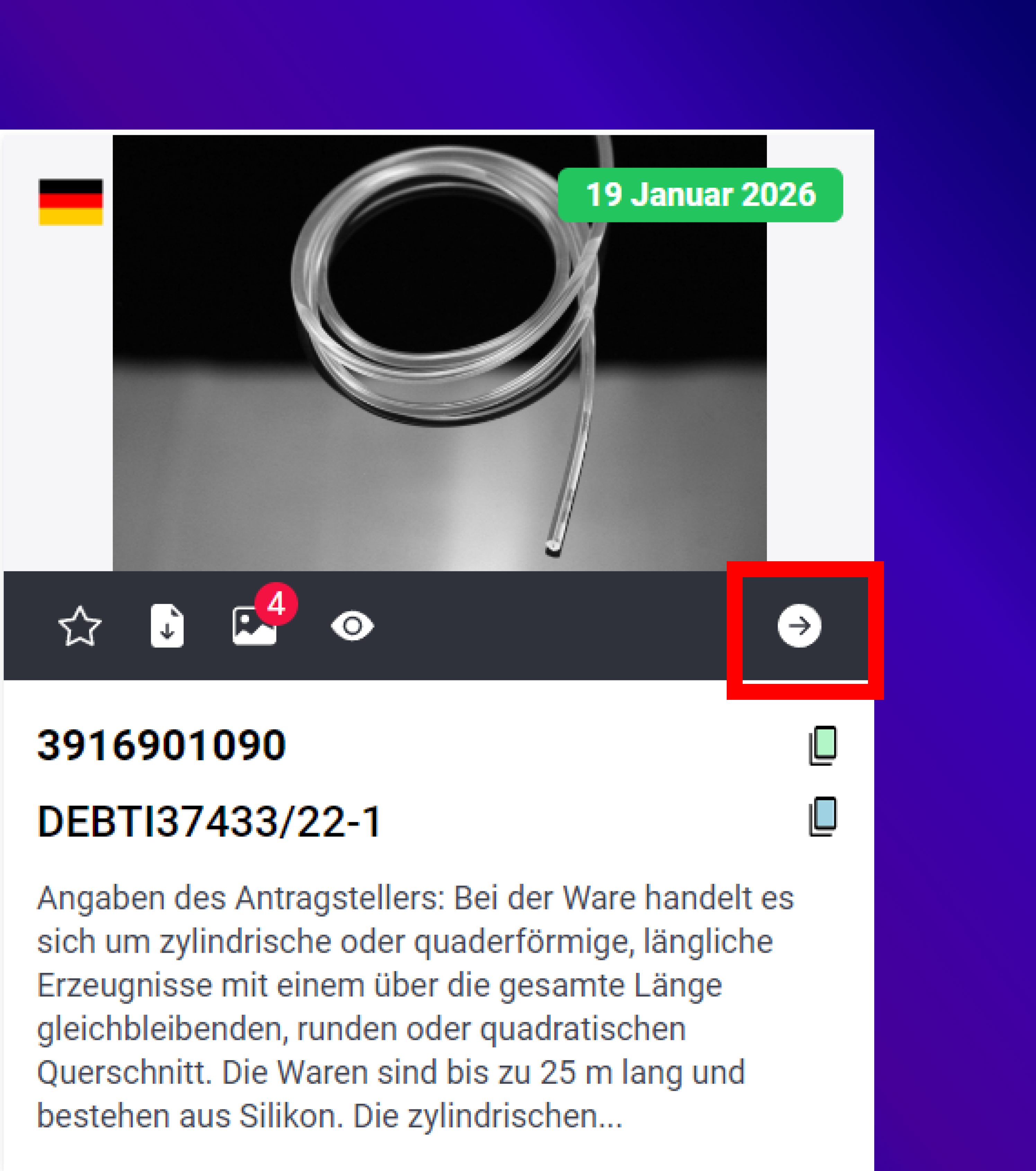
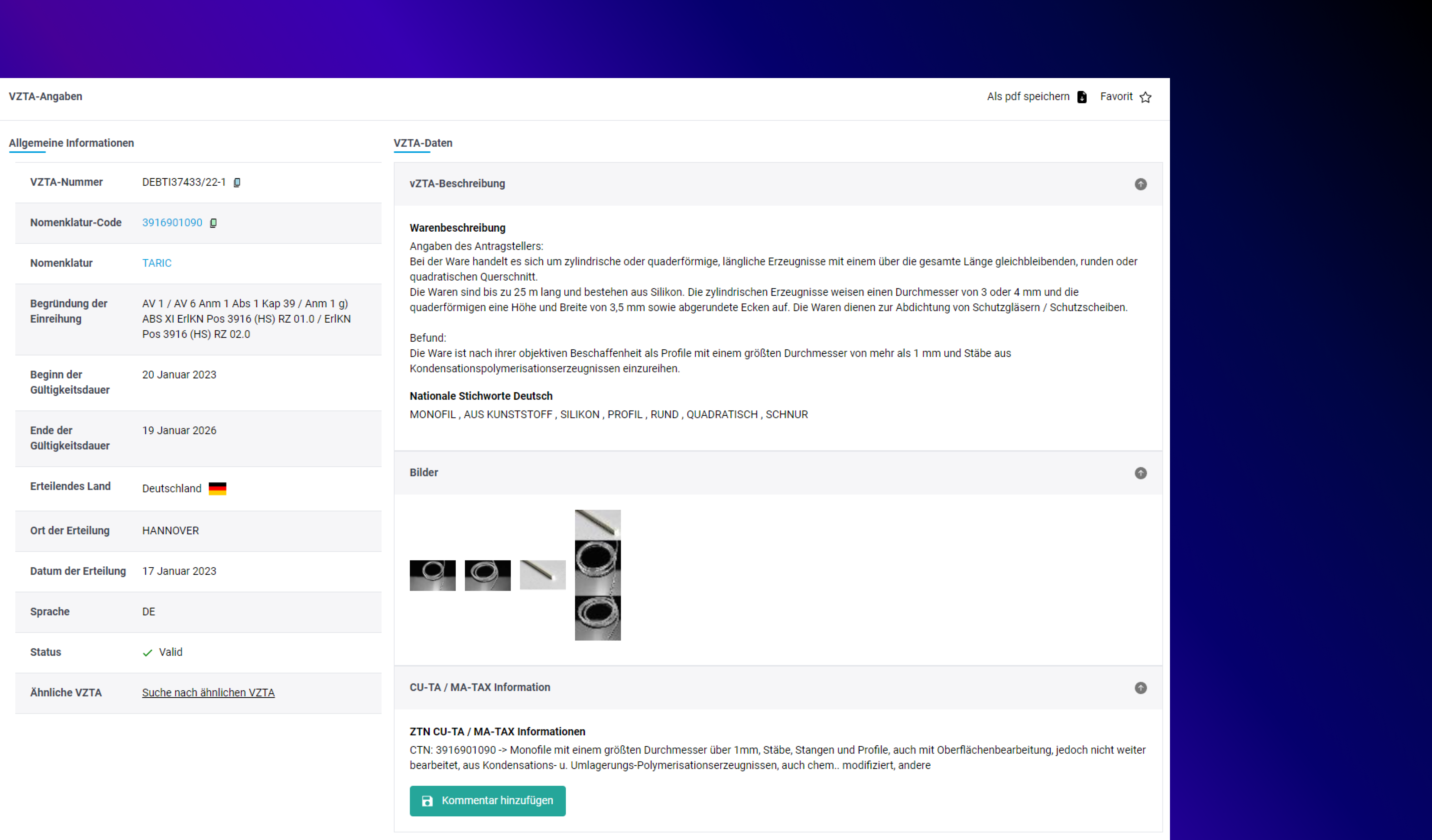
In the detail view we see the data of each BTI. These are -extracts, if not self-explanatory:
BTI number
This number uniquely identifies the BTI. For further explanation see under 5.1
Nomenclature code
The customs code number, which was determined for the described goods. This number is in few cases (but they exist) not a pure customs code number, but supplemented by other codes. This is done on a national level and then for specific groups of goods, for example in the food sector. So you may find numbers that have 12, 15 or even 24 digits. However, this always includes a valid 6, 8, or 10 digit. What is "hidden" in it, you will find in the next field
Nomenclature
Here you will find "HS", "CN" or "TARIC" - this will tell you in which level the listed customs code number is valid.
Justification of the classification
Here you can see on which grounds the customs administration bases its classification decision.
6. Favorites
Here you can find the favorites you have set - i.e. BTIs that you have marked by means of "star icon".
Three views are available:

My favorites
Here you can see all the favorites you have set
Team favorites
Here you can see all favorites of the employees from your team
BTI in use
If you use our module CTC: See here all BTIs which you have deposited as comparable BTIs.
7. Similar BTI
This function allows you to search for similar BTIs based on a BTI number ("origin BTI"). As of Q1 2023, this is still in some beta phase - we will continuously improve the search logic here. However, the results are already good and absolutely usable. Depending on the term and the number of existing keywords in the origin BTI and target BTI, these results are better and worse.
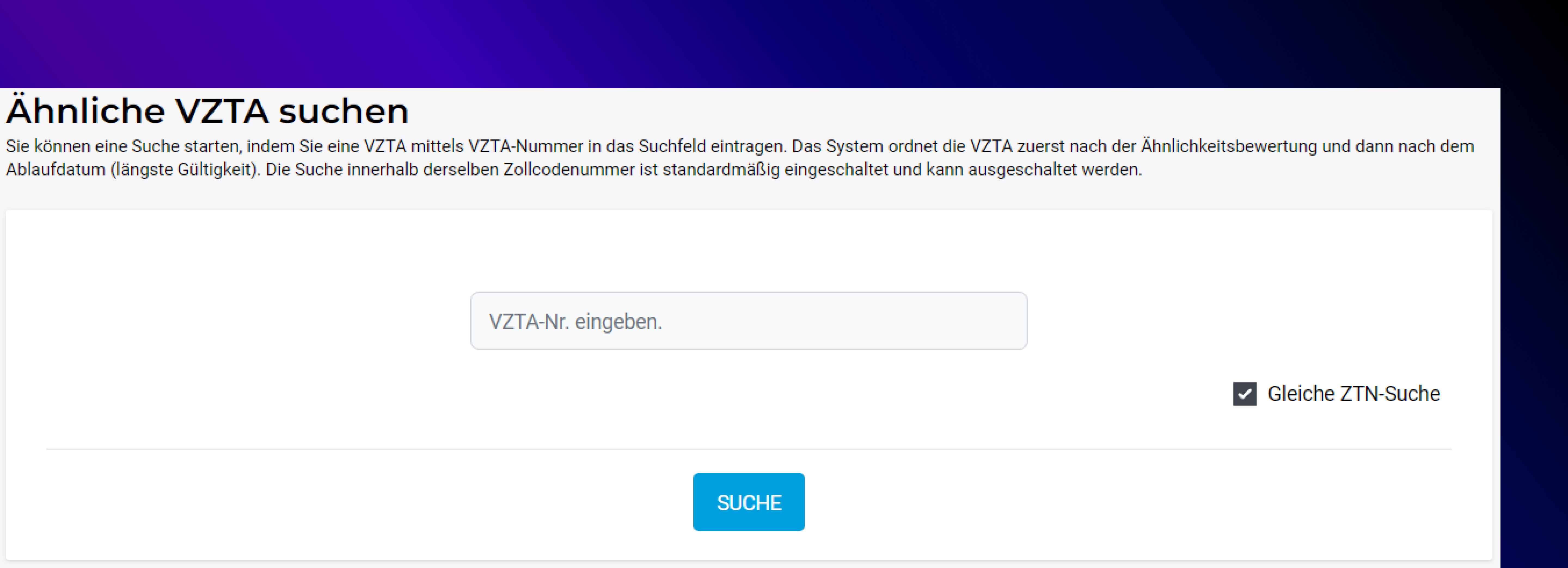
After entering a BTI number and clicking on "Search", you will get an overview of the keywords and can select or deselect them.
Another click on "Search" then transfers these choices into the results, which are displayed below.
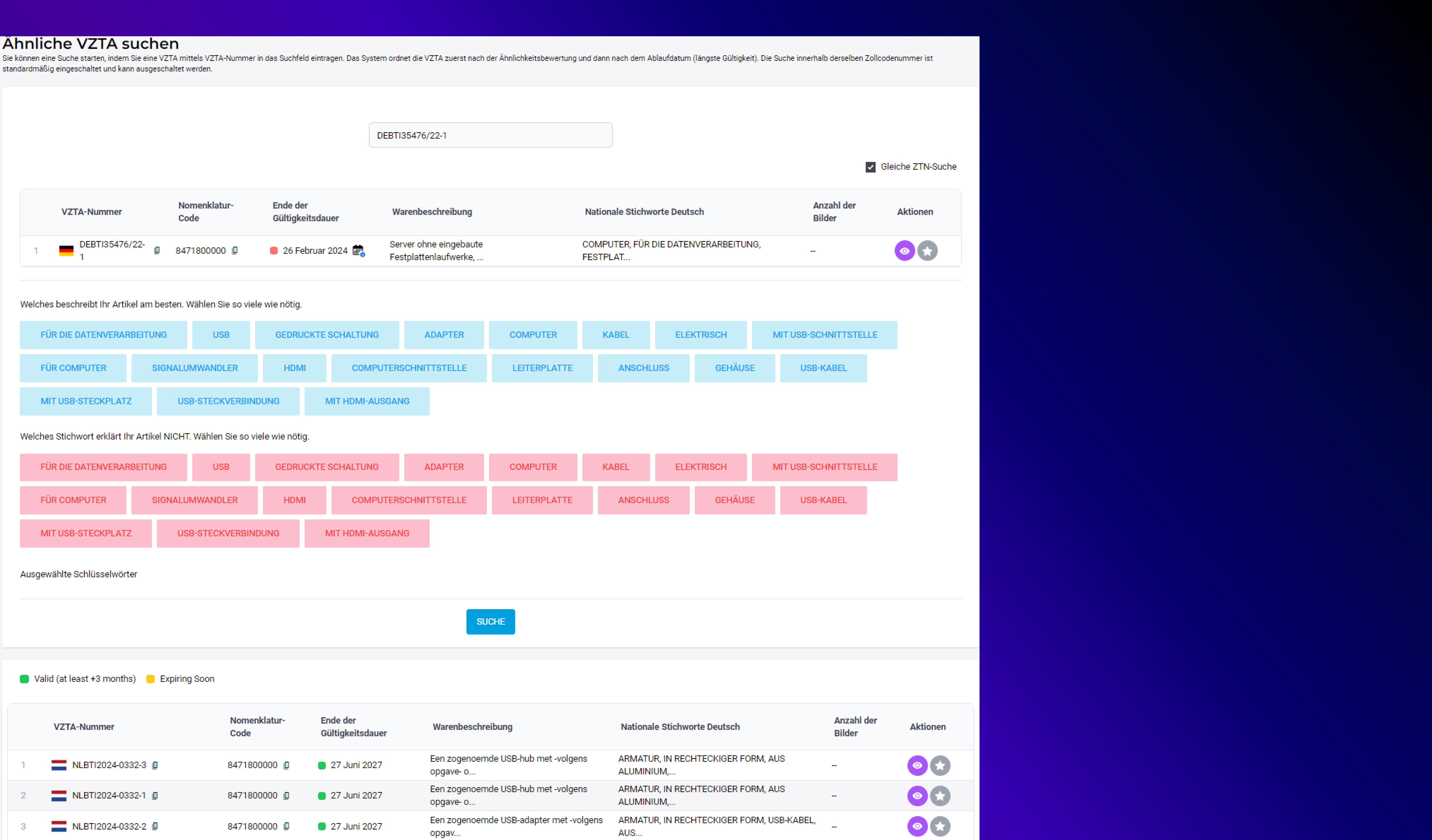
8. Keyword Search
The customs administration provides the BTIs with keywords - but which keywords are chosen here is sometimes... interesting. The classic “Tintenkiller” is called “Löschwasserstift” in Civil Service German. The keyword search helps you to get an overview of the more than 100,000 keywords.
Enter a term as a keyword. Using the "Similartiy Score" you determine how "wide" the net should be cast. The search will then return keywords that contain your input as part (or all) of it. This search is not an "exact science" - a little experimentation is required. Clicking on the results then opens the BTI search with the selected term.
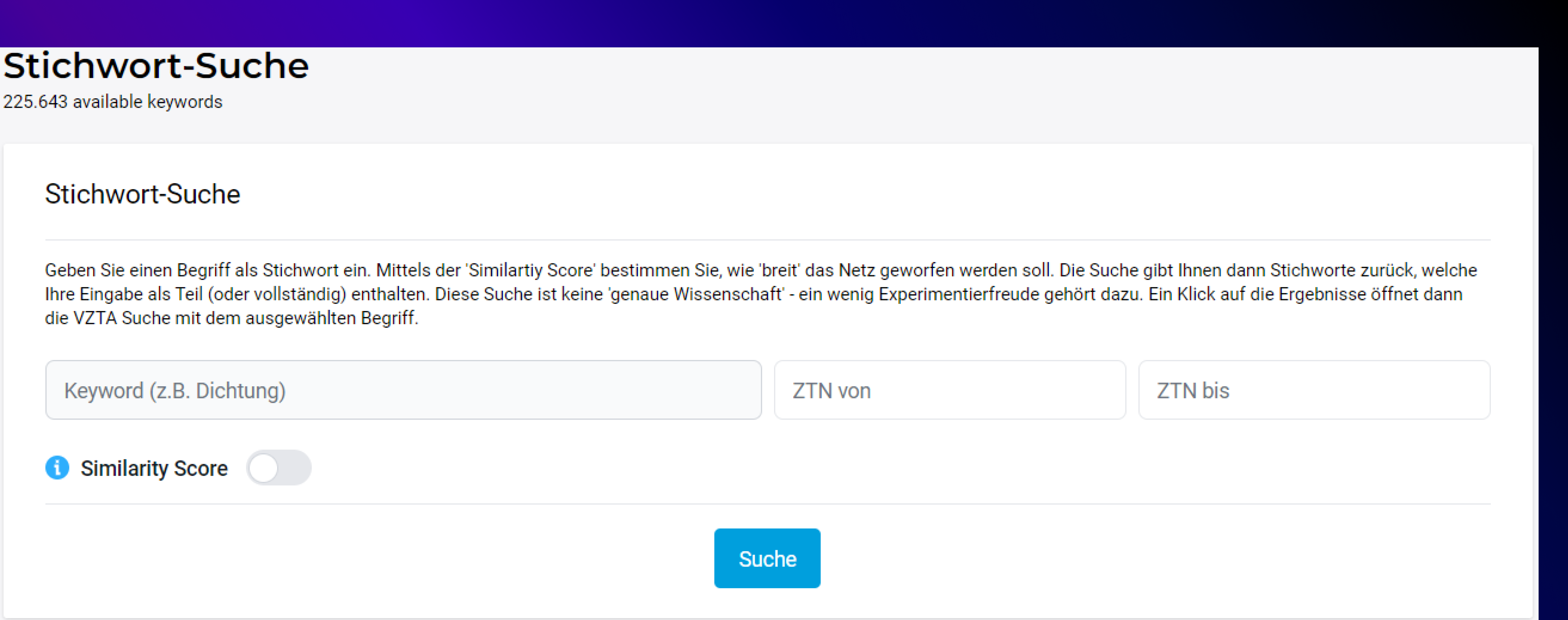
Keyword
So here you enter a term -or a part of a term- and get keywords displayed which contain this term.
CTN from and to
Optionally, you can also limit the search to a customs code number or a range of nomenclature.
Similarity Score
By means of the slider -when Similarity Score is activated- you can influence the required percentage match.
After the search, click on "See more" below to expand more detailed results (but we will show this directly shortly!).
The search isn't an exact science - you have to play a little with the inputs. For example, if we enter "gasket" as a keyword and don't change the default Similarity Score, we still get a good overview of all SPECIFIC (i.e.: more concrete) keywords in the "gasket" section. Here is the screenshot:
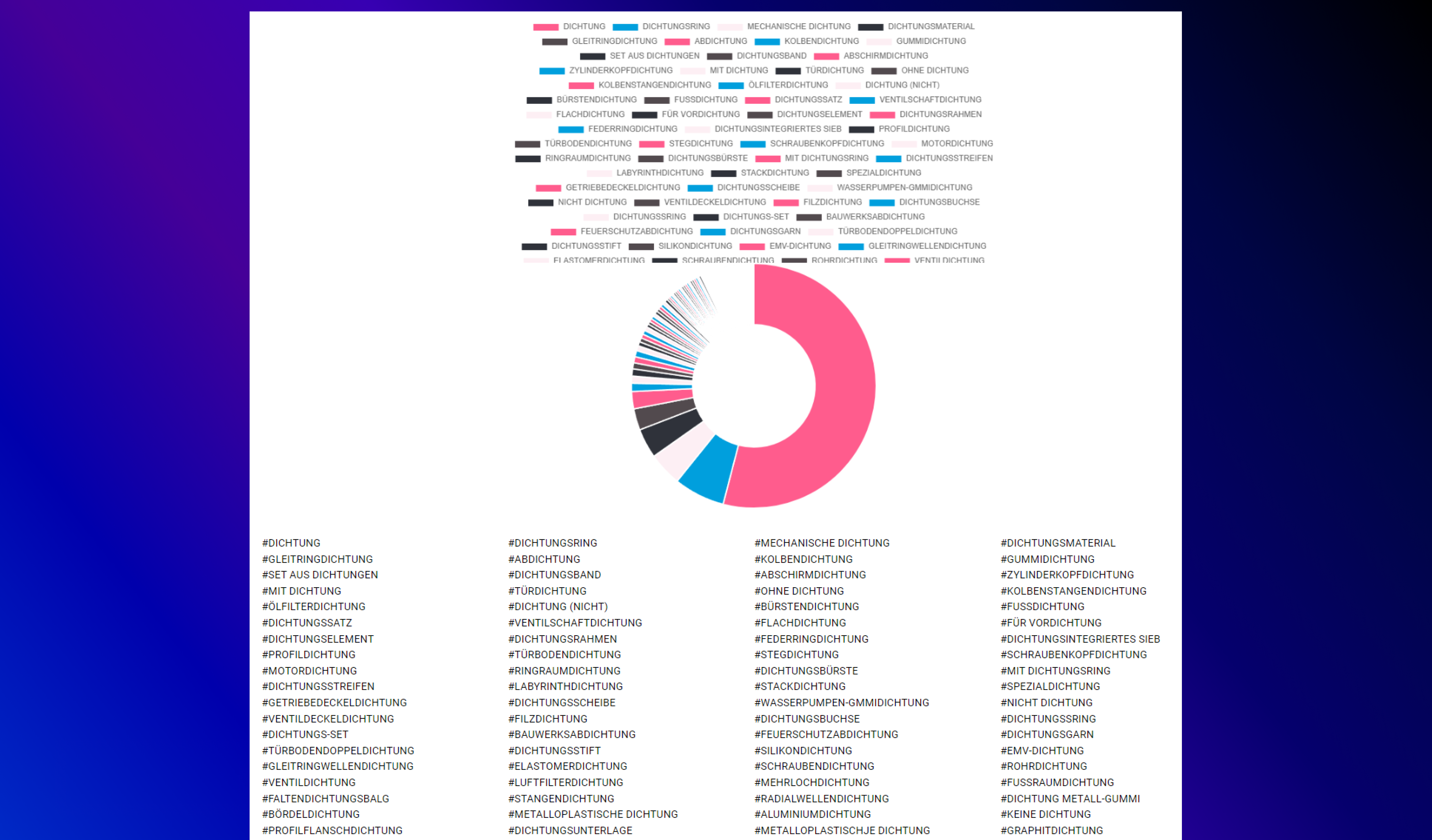
Clicking on a keyword will take you directly to the BTI database.
9. POI
In the "POI" function, you define a customs code number or an area of the nomenclature that you want to monitor. All changes (new BTIs, deleted BTIs) for this POI (Point of Interest) will then be displayed continuously.
Use the "Add POI" button to create a new POI.
You assign a name for your new POI (for example: "Aramid seals"). The designation is of course freely selectable.
You choose a customs tariff number you want to monitor - or a whole range of the nomenclature.
To monitor a single tariff number, enter it in the field "ZTN from:" and in the field "ZTN to:".
For example, for a range in the nomenclature, enter "5801" in the "ZTN from:" field and "5808" in the "ZTN to:" field. Here you will then see all changes for all tariff numbers between the positions 5801 (i.e.: 5801100000) and (including all ZTN in) 5808 (i.e.: 5808900000).
In the field "issuing country" you can specify a country - or leave the field empty to monitor all movements in the customs code number / customs code number range.
10. EZT-Lite
Here you can find the nomenclature of the EU - in a fast loading tree. This function is also still in "beta status" - but it certainly helps to open our EZT-Lite in a new window/tab. This gives you quick access to the entire nomenclature structure.
Once you have arrived at a declarable tariff number, you can also jump directly to the BTI search.