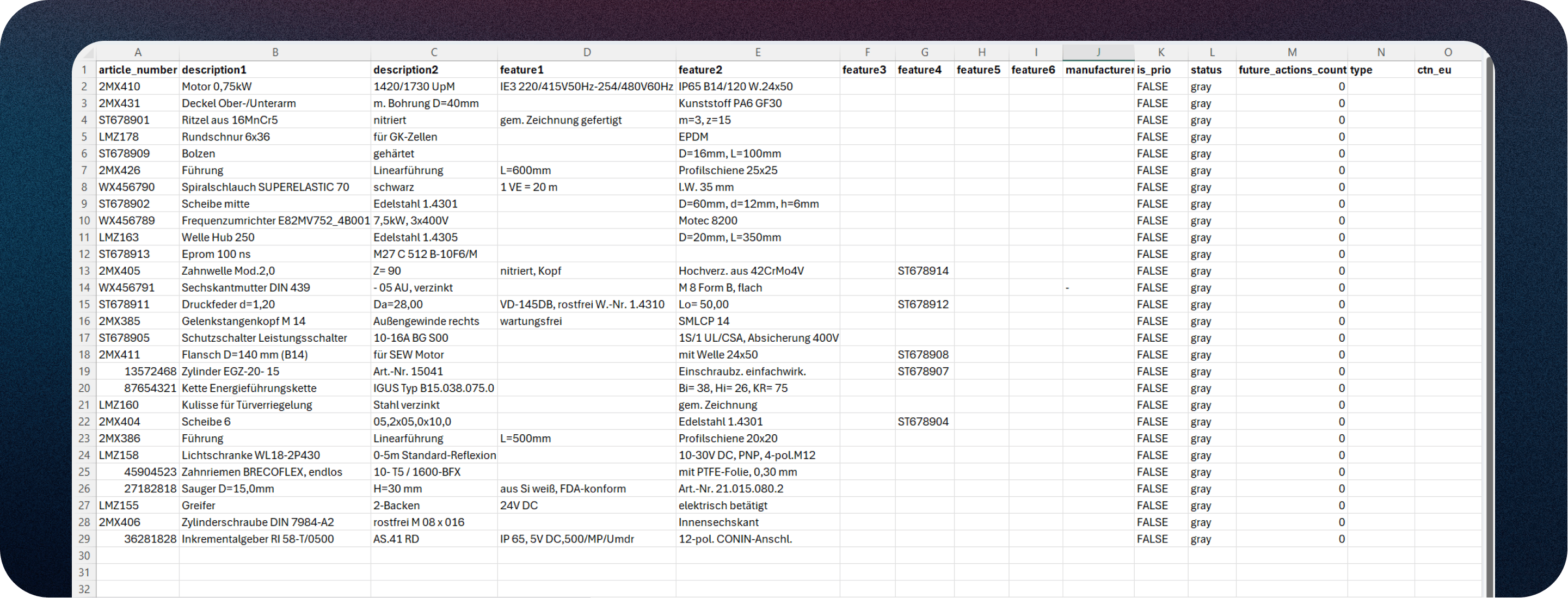Filters
Here you can search through your created goods master with various filters.
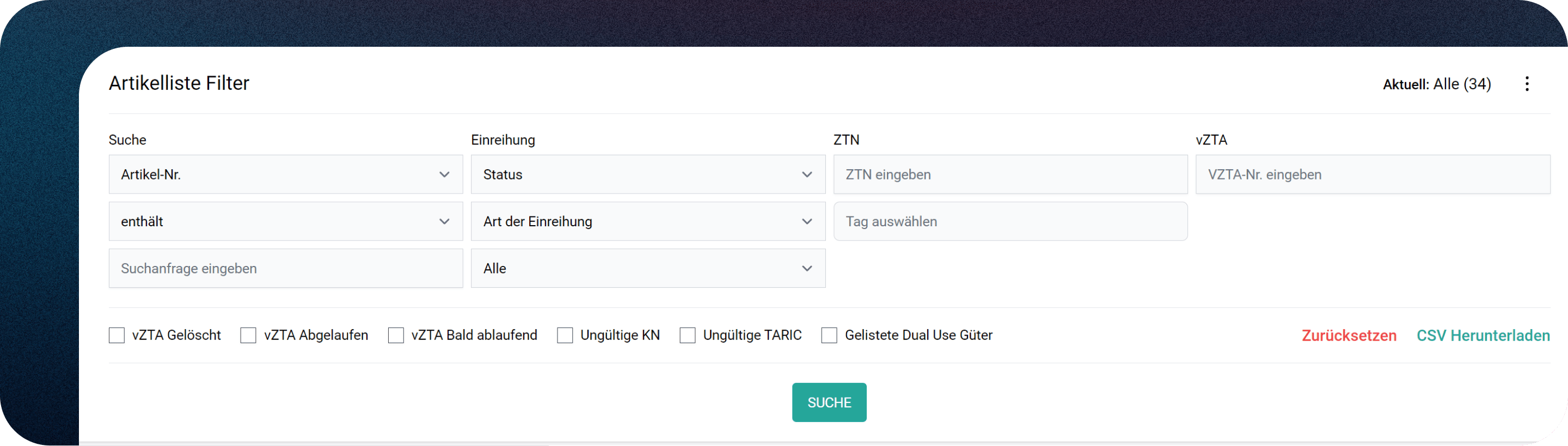
Overview of the filters
You can search your entire product master with various filters.
Search for specific article lists
In the top right-hand corner, you can restrict the search to specific article lists (three dots).
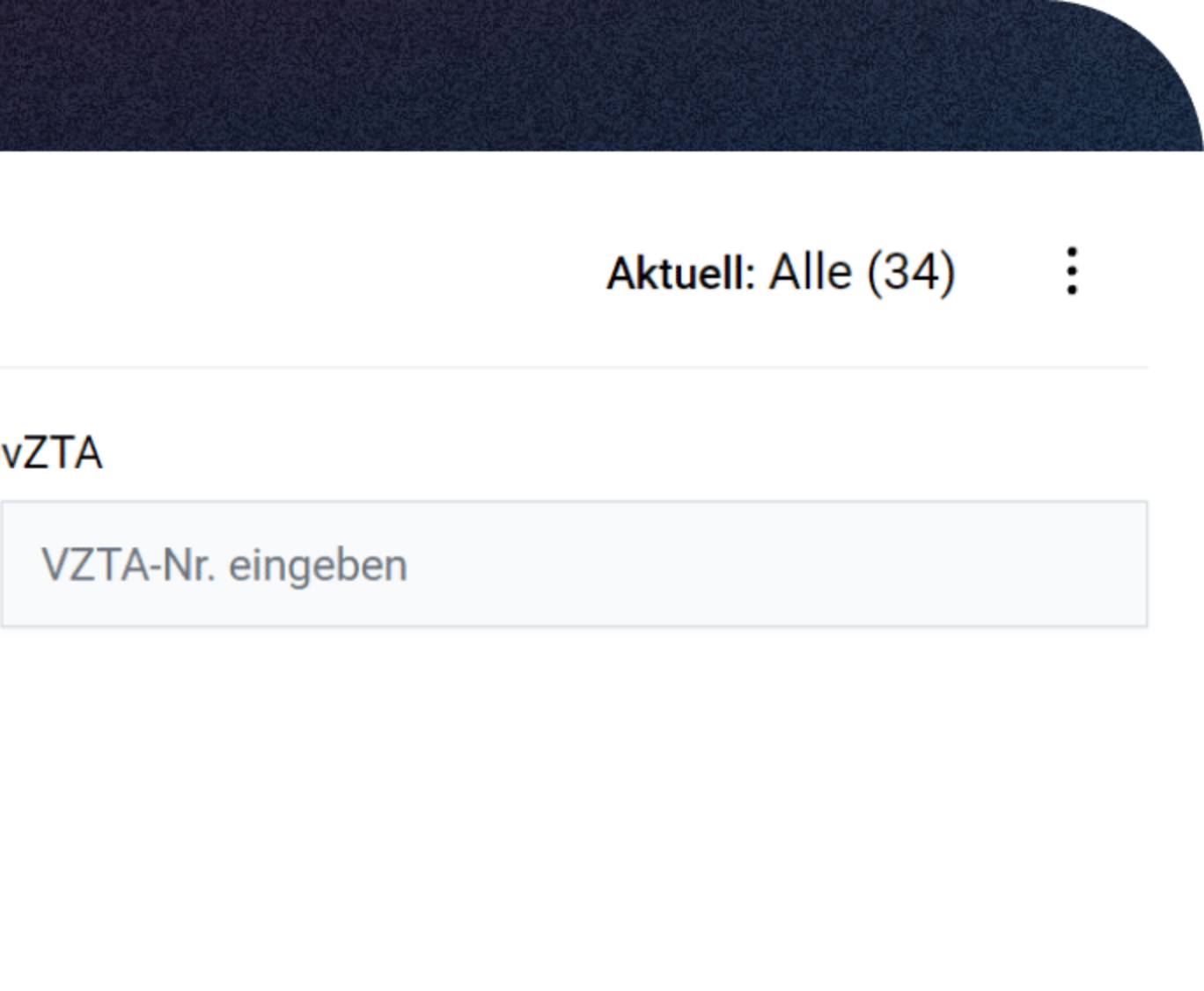
- You can search across all article lists by default.
- Check if your articles are divided into several lists in the ribbon under "Article lists"
Search for article master data
In the "Search" column on the left, you can search for item master data such as article number, article description or feature fields.
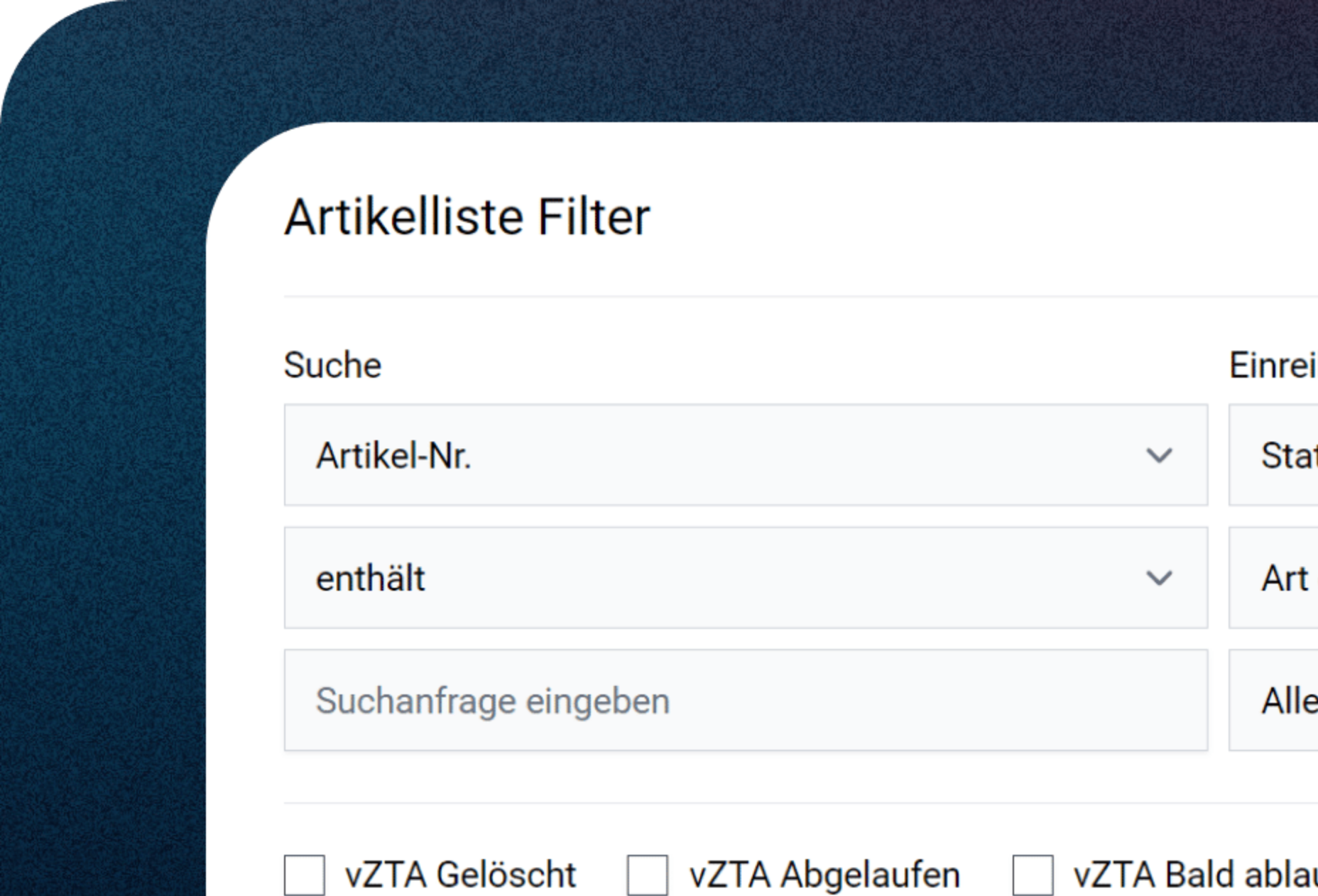
Search by article status and classification
In the "Classification" column, you can search for the article status, the type of classification and the process step (new creation, monitoring) in which the article are located.
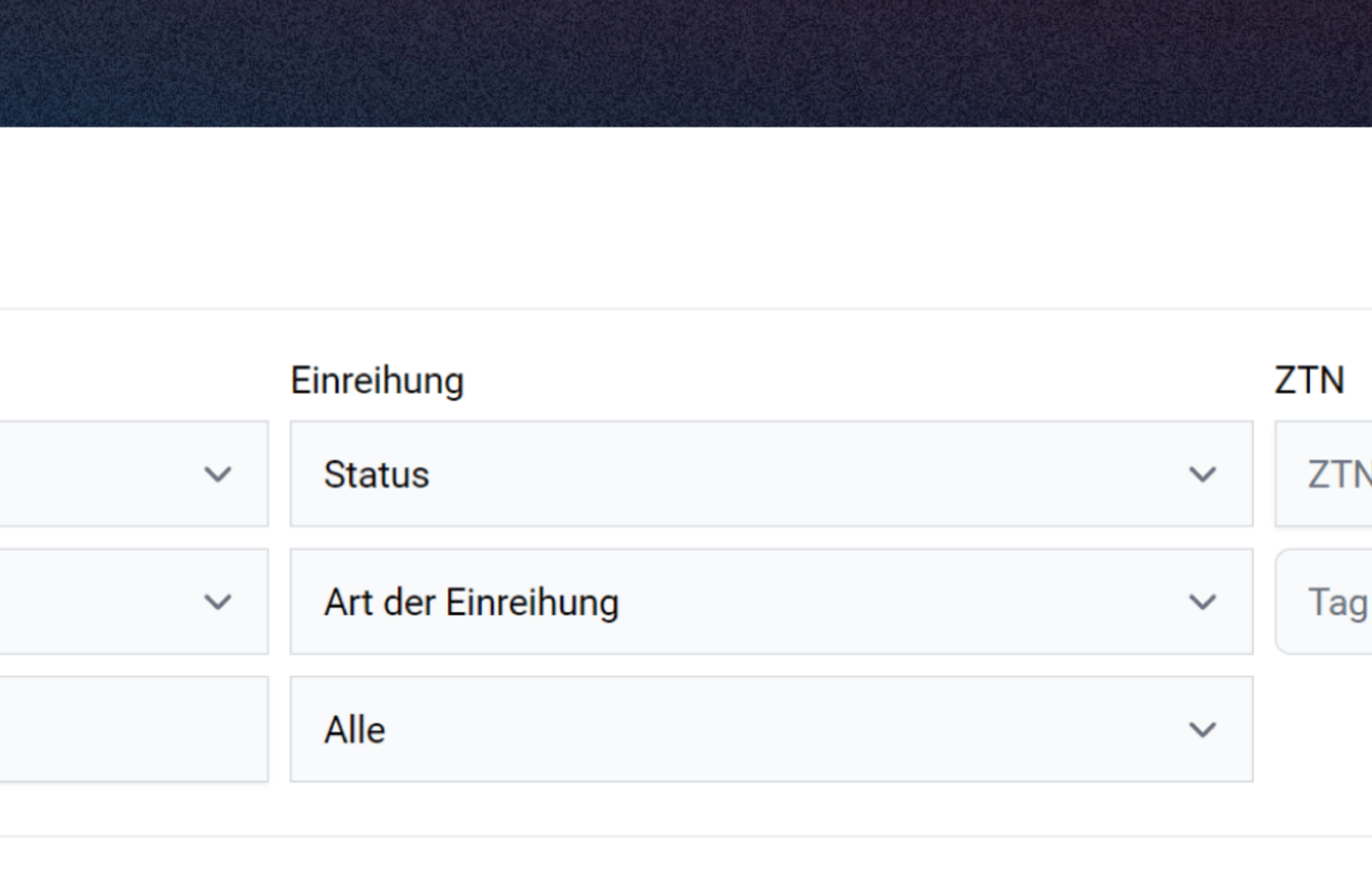
Search for CTN / BTI
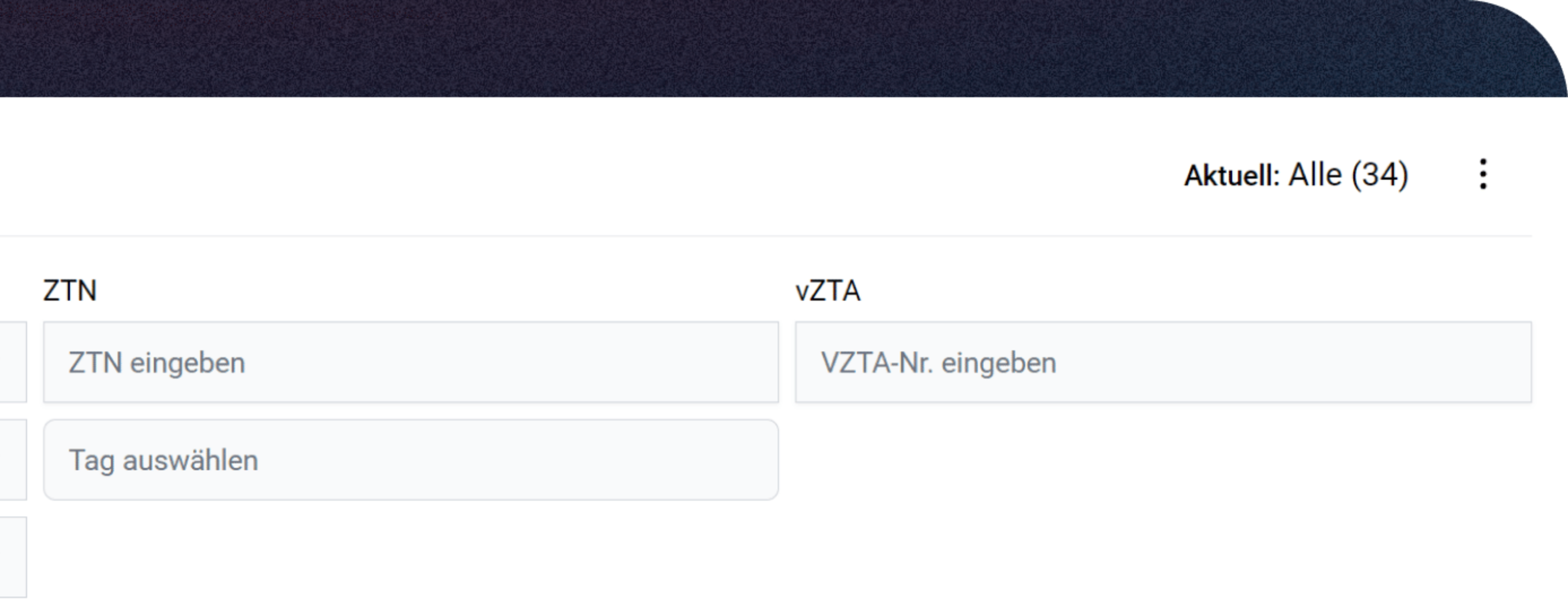
- You can use the "CTN" column to search on the basis of assigned customs code numbers.
- The "BTI" column contains the search field for searching for a specific BTI number.
Tags
Quick filter based on the selected column under Article lists -> Company settings
Toggle Filters
Below the search fields, you'll find a series of on/off buttons that control specific filters. These buttons allow you to activate or deactivate different filters by simply clicking on them.

- Vanished BTI
- Expired BTI
- Expiring BTI
- Invalid KN
- Invalid TARIC
- Listed DualUse
When an on/off button is activated, it filters your search results based on that specific condition. For example, activating "Expired BTI" will display only articles with an expired Binding Tariff Information (BTI). Deactivating it will remove that filter from your search results.
Filter Options
In the bottom right-hand corner, you’ll find additional buttons that help manage your filters:
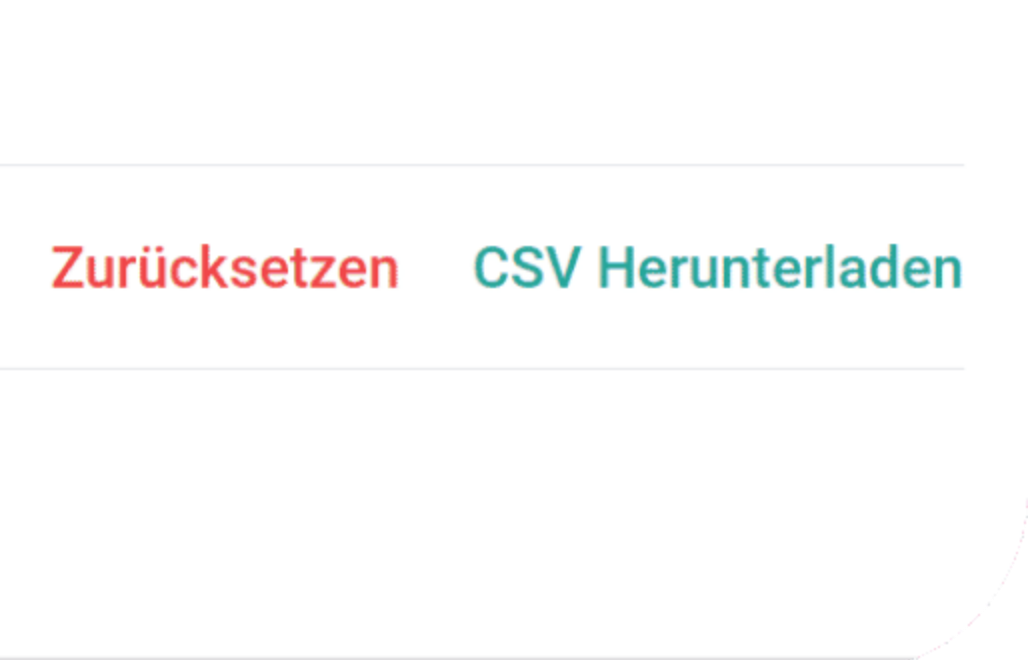
- Reset -> Clears the current filter combination, allowing you to start fresh.
- CSV Download -> Initiates a download of the data based on your current filter settings.
CSV sample output: